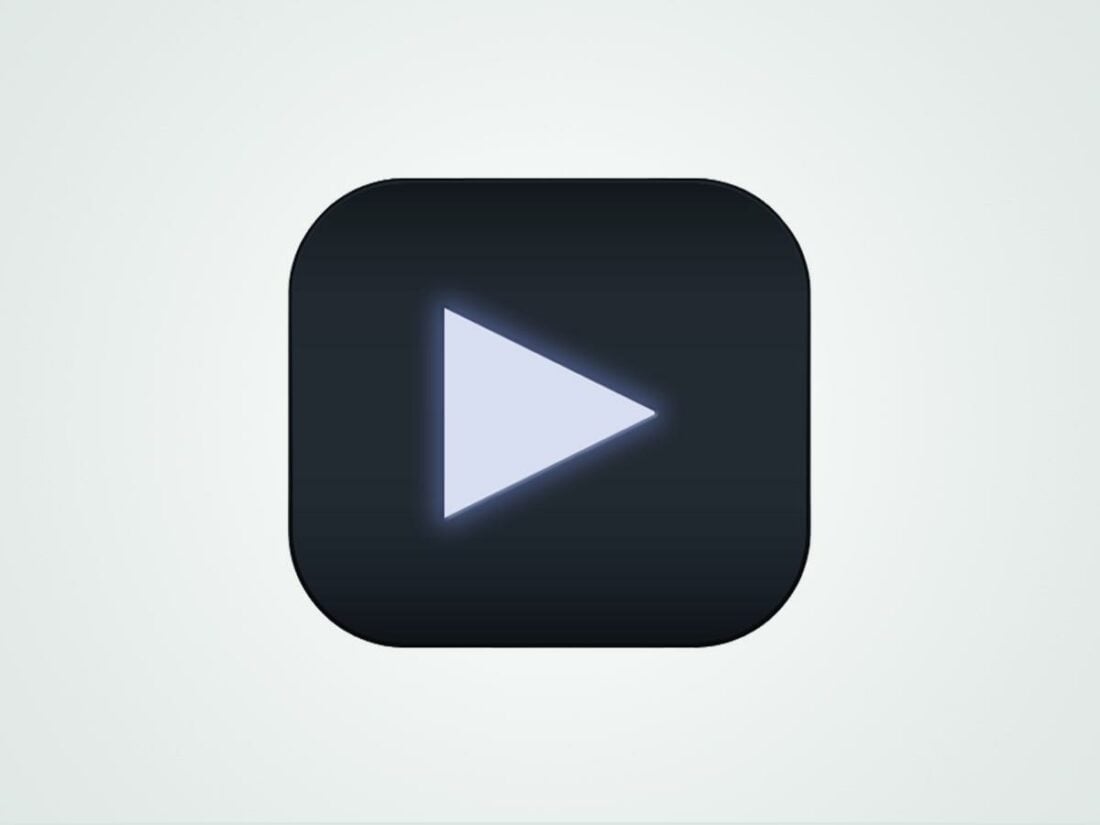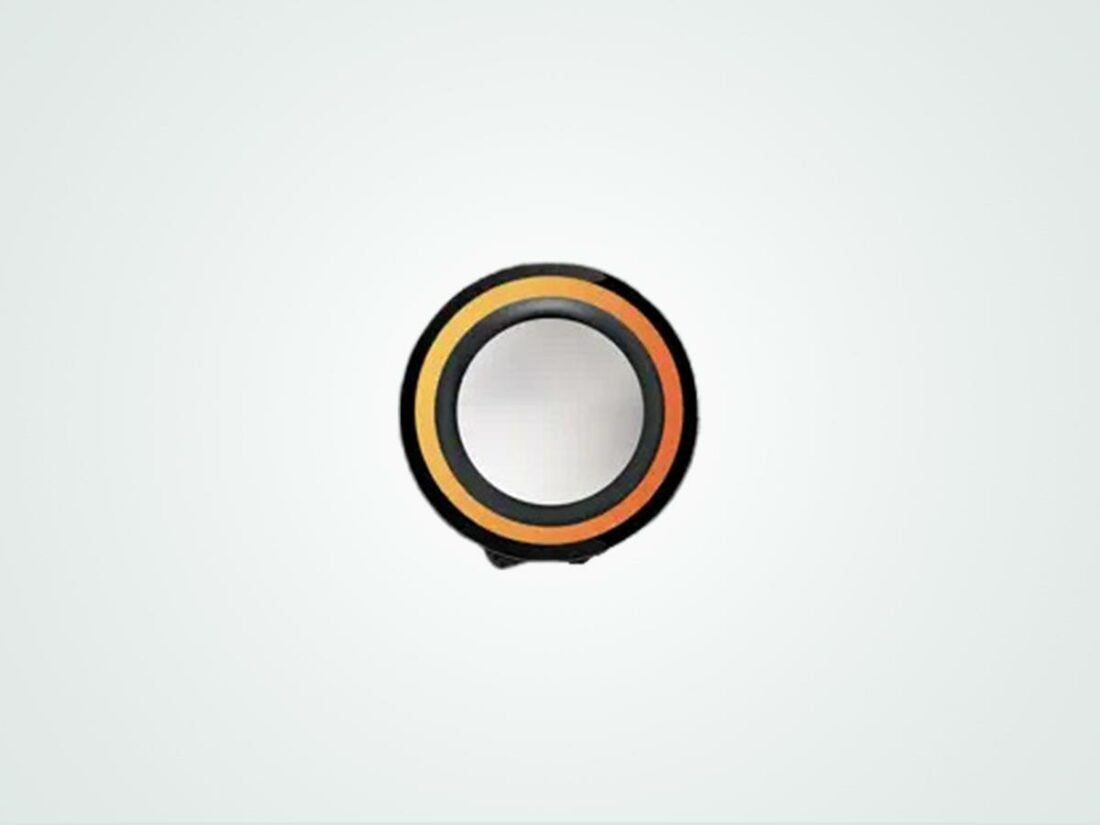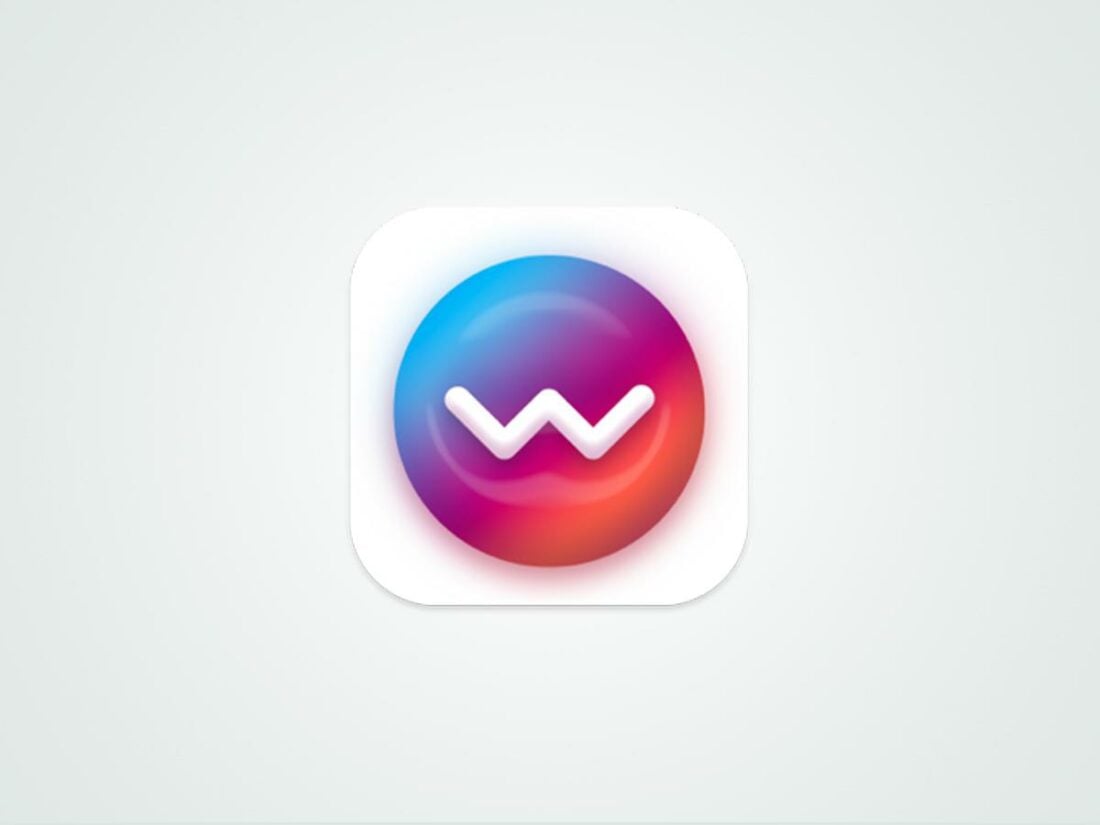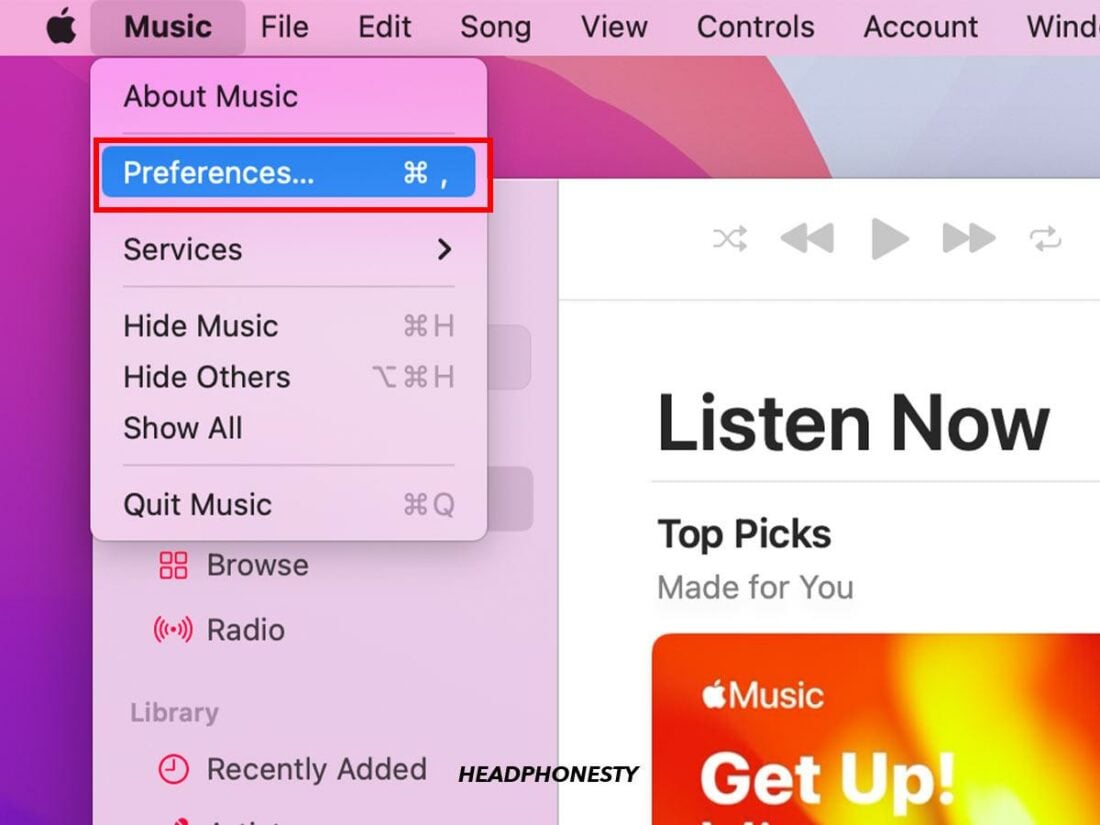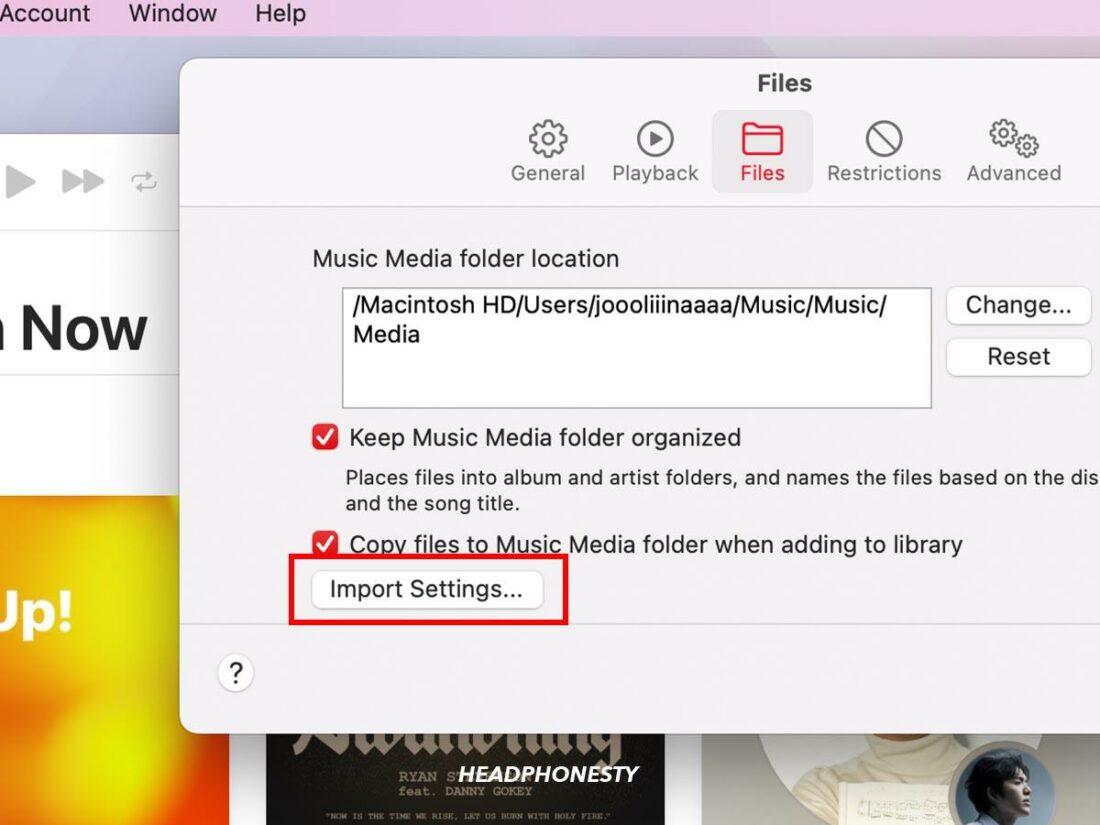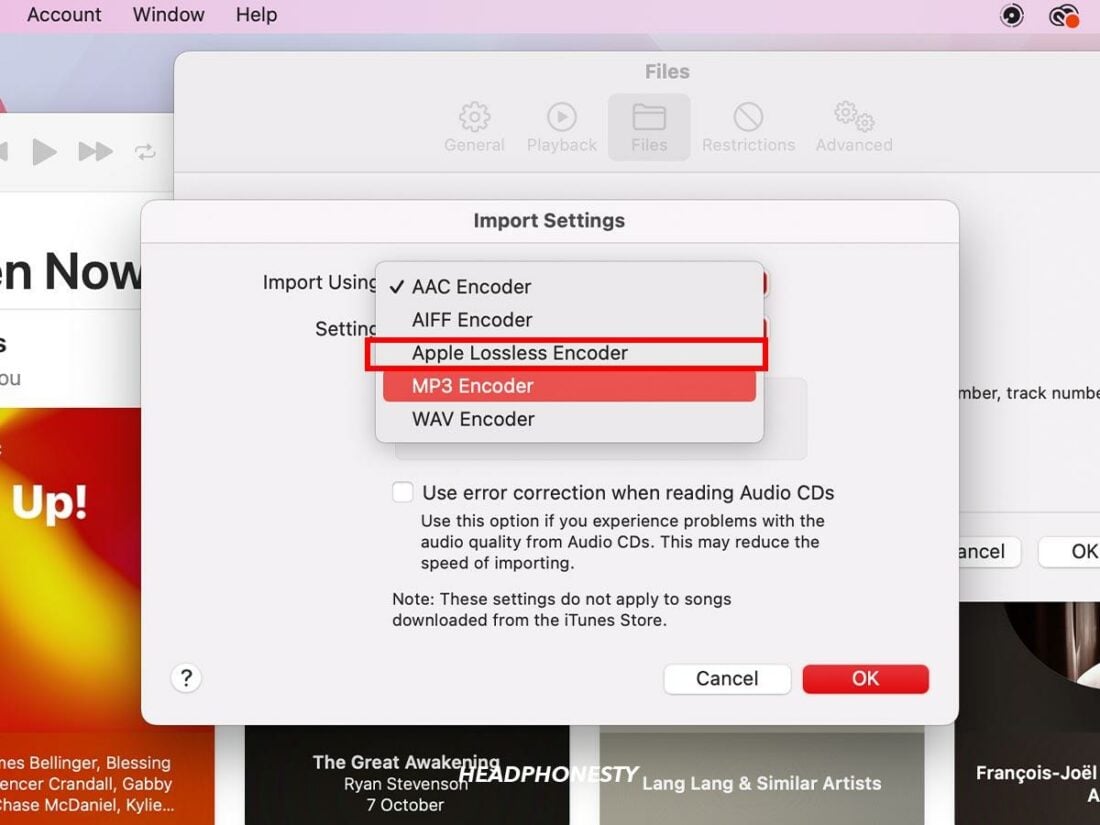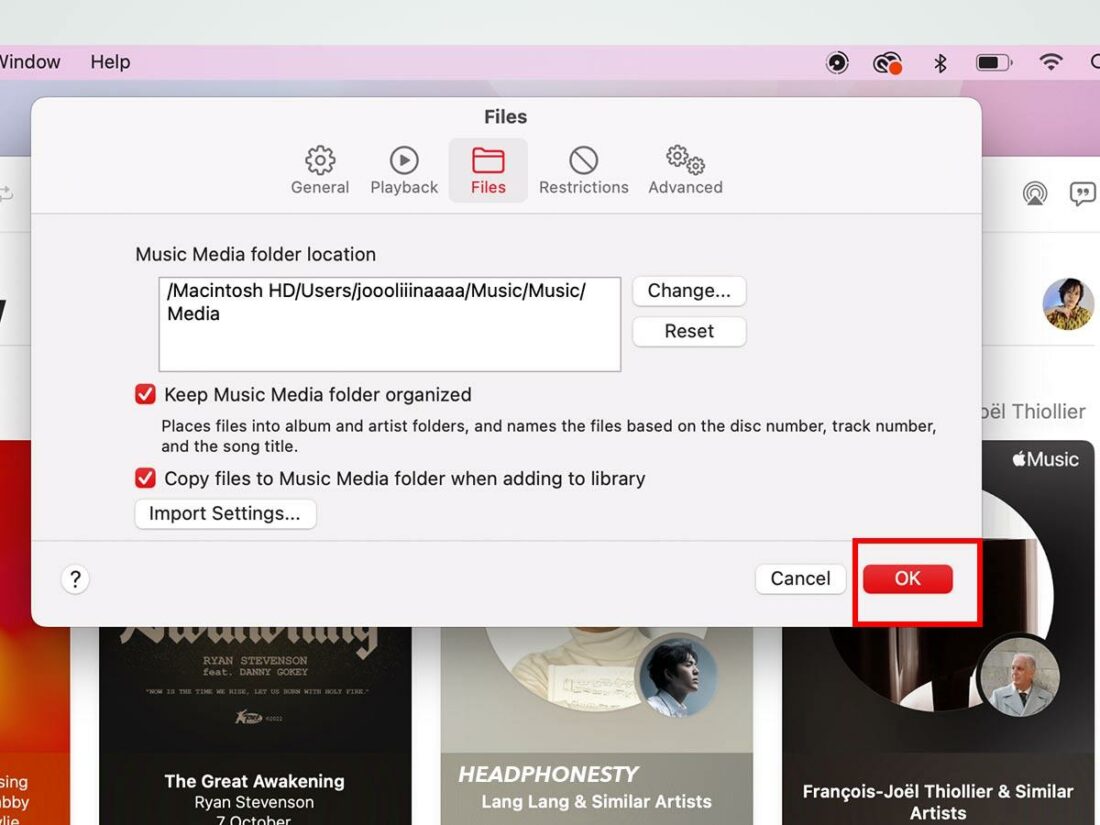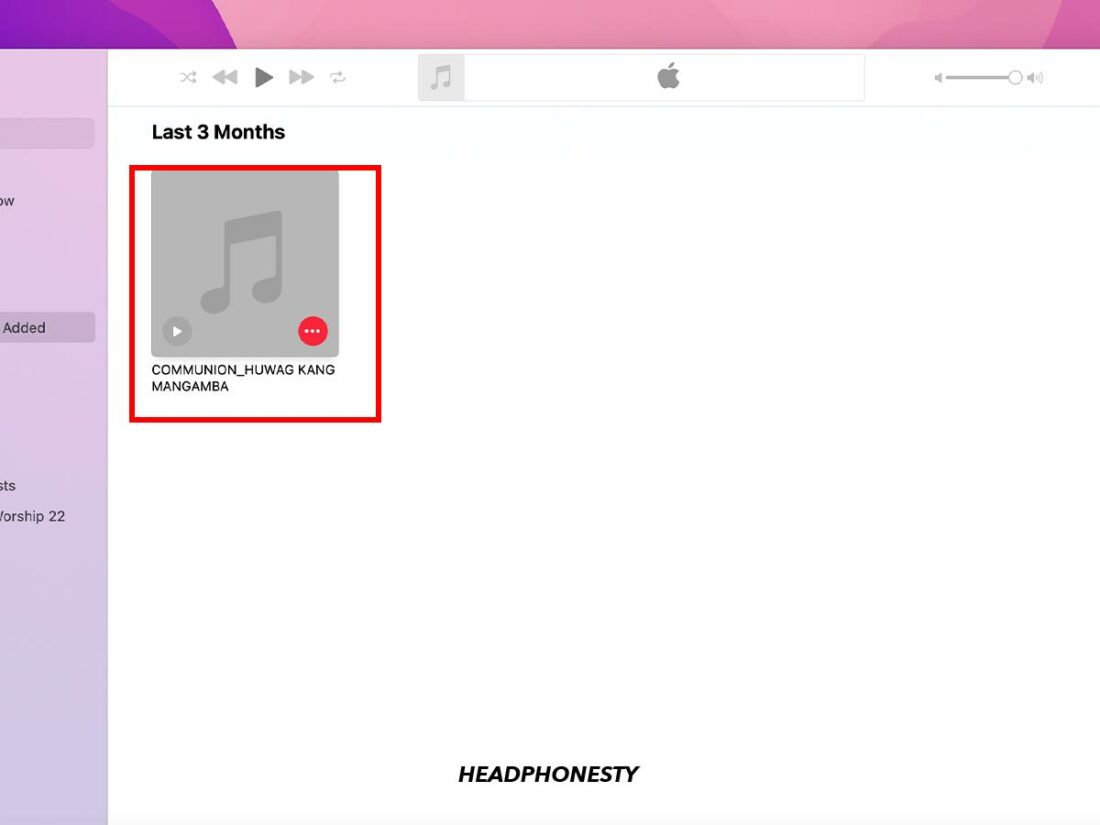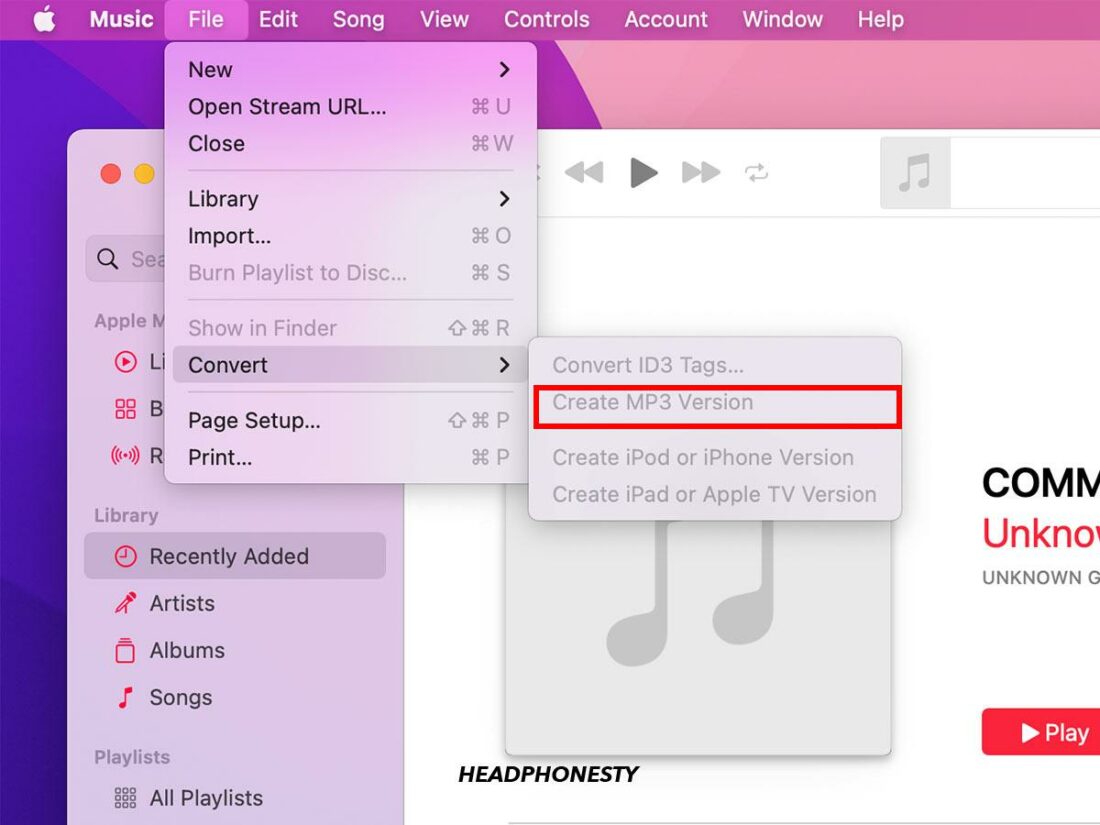As far as audio file formats go, many audiophiles consider Free Lossless Audio Codec (FLAC) as one of the best options. However, despite its popularity, this format isn’t supported by the Apple ecosystem. Instead, Apple has its own lossless audio format, the Apple Lossless Audio Codec (ALAC). This prompts users to manually convert FLAC to ALAC just to be able to play them on their iOS devices. This can be very inconvenient, especially if you have thousands of files to convert! Fortunately, there is a workaround to play FLAC files on an iPhone: an audio player app that recognizes FLAC. We tested a few apps to find the best of the lot that can play FLAC on iOS. Read on to learn more about our top 5 picks!
VOX Music Player
VOX Music Player is a fully featured app that lets you listen to any music file, including FLAC, in great quality. This music app was created by Coppertino, a team of tech experts and audiophiles. The good news is: the free version lets you play lossless (such as FLAC, ALAC, WAV, and APE) and lossy (MP3, OGG, WMA, to name a few) formats — making it a go-to choice for music playback, whether you’re an audiophile or not. On Vox, clear, crisp audio is supported for all high-resolution audio formats, using a custom-built audio engine based on BASS™ on its 5-band Parametric EQ. You can also organize audio and share files, thanks to the force-touch functionality and gestural UI. This means VOX uses swipe gestures for interaction, thus removing the need for playback buttons. On the other hand, if you’re a Premium subscriber, you get exclusive access to unlimited VOX Cloud Storage and a wider variety of music sources, including 30,000+ radio stations and streaming platforms such as Spotify, Qobuz, and SoundCloud. But, while VOX’s UI looks nice, on iOS it can be hard to navigate. For instance, to reach select albums, you must aggressively swipe up in the library. Plus, the A-Z swipe isn’t so smooth. However, you can easily overlook these details if you only care about playing FLAC on the iPhone.
How to play FLAC on iPhone using VOX
To successfully transfer the FLAC file to VOX, you should first import the FLAC files to a cloud-based storage service on your iPhone. Then, place the audio files in the VOX media player.
Neutron Music Player
Neutron Music Player is a professional-quality, lossless music player developed by Neutron Code Limited. The iPhone and iPad can play FLAC files well with the Neutron Music Player app, which costs $8.99 in the App Store. Overall, Neutron is a decent pick for playing FLAC files. Once you’ve mastered its steep learning curve, you’ll have complete control over each little detail of your music.
How to play FLAC on iPhone using Neutron Music Player
Here’s how you can input your FLAC files to the Neutron Music Player:
FLAC Player+
FLAC Player+ is a lossless audio player that lets you listen to FLAC files on your iPhone and iPod touch. FLAC Player+ supports FLAC, ALAC & RAW. And you can use the FLAC Player+ program to listen to compressed FLAC files exactly like an MP3 formatted file. However, having an outdated design and animations, plus the ads, it is not the most visually appealing music player. Rather, it focuses on providing a lightweight and fast solution to play FLAC files on an iPhone— and is free on the App Store. If the ads annoy you, you can pay $0.99 to remove them.
How to play FLAC on iPhone using FLAC Player+
This is how to use FLAC Player+:
Flacbox: Hi-Res Music Player
Flacbox is a high-resolution music player for iPhone and Mac that includes a volume booster and sound equalizer. You may use this software to open practically any audio file, including FLAC, on your iPhone and hear sound in a lossless format. Simply connect any cloud storage to your audio, and you can create your streaming platform (like Spotify). The free version is enough if you just want to play FLAC files, although there would be ads. The Premium version costs $9.99. With it, you can get rid of ads, play music offline, download entire albums rather than individual tracks, and connect all your cloud services.
How to play FLAC on iPhone using Flacbox
WALTR PRO
WALTR PRO is a software application made by Softorino known for being user-friendly; it is one of the finest iTunes substitute you will ever come across. And the best thing about WALTR PRO is it renders practically any file type iOS-compatible. Simply drag and drop audio files and WALTR PRO will detect the file format and convert it for use on your iPhone (you can do this on the go, too). The app lets you play files (for instance, FLAC) that were previously incompatible. The free version provides Wi-Fi connectivity, automatic metadata recognition, and quick file conversions. In contrast, the Premium version lets you edit metadata and cover art, transfer to third-party apps, and gain Apple Music compatibility, among other features.
How to play FLAC on iPhone using WALTR PRO
For the following steps to work, your iPhone and your computer must be connected to the same Wi-Fi network.
Bonus: How to Convert FLAC to ALAC via the Music App
You can use the Apple Music App (formerly iTunes) to convert FLAC to ALAC if the audio tracks are already on your computer. Furthermore, because the Music App supports ALAC, it will synchronize these files directly to your iPhone. Here’s how:
FLAC vs ALAC: what’s the difference?
FLAC and ALAC are both digital audio file formats, except ALAC was created by Apple, designed to operate only with Apple devices (barring all the AirPods variants). FLAC, on the other hand, was introduced by a non-profit organization named Xiph.Org Foundation. An open-source audio format right from the time of its inception, though FLAC is known to be vastly popular, it isn’t compatible right out of the box. To define it further, FLAC is a digital file format for audio, similar to MP3 except it is a lossless file format. FLAC files, with their lossless compression, are much smaller in size than the CD tracks from which they were made. What’s amazing is that no information is deleted in FLAC file encoding. An advantage of FLAC files is that they can hold digital data that surpasses CD quality if derived from the same source recordings as the CD. This is termed hi-res audio, and it is becoming increasingly popular in the digital sound industry. In contrast, ALAC is a proprietary lossless audio compression technology created by Apple. It uses the .m4a file extension, built to improve upon Apple’s proprietary AAC codec. Having said that, while FLAC can work on any device (as long as it’s accompanied by software that supports it), ALAC only works within the Apple ecosystem.
Conclusion
Given the functional similarities between FLAC and ALAC plus the fact that FLAC boasts wider third-party device compatibility, it’s clear why it is a favorite among most audiophiles and music enthusiasts. Certainly those who’ve reaped the benefits of Apple Lossless on the Apple Music App. But even if you’re an iPhone user who’s recently woken up to the wonders of lossless audio and are wondering, “Can I play FLAC on iPhone?”, the apps discussed in the article should help. We hope you get a premium listening experience by trying out these FLAC-playing iPhone apps (including our bonus tip)! Have you tested any of the apps above? Let us know your experience in the comments section below!