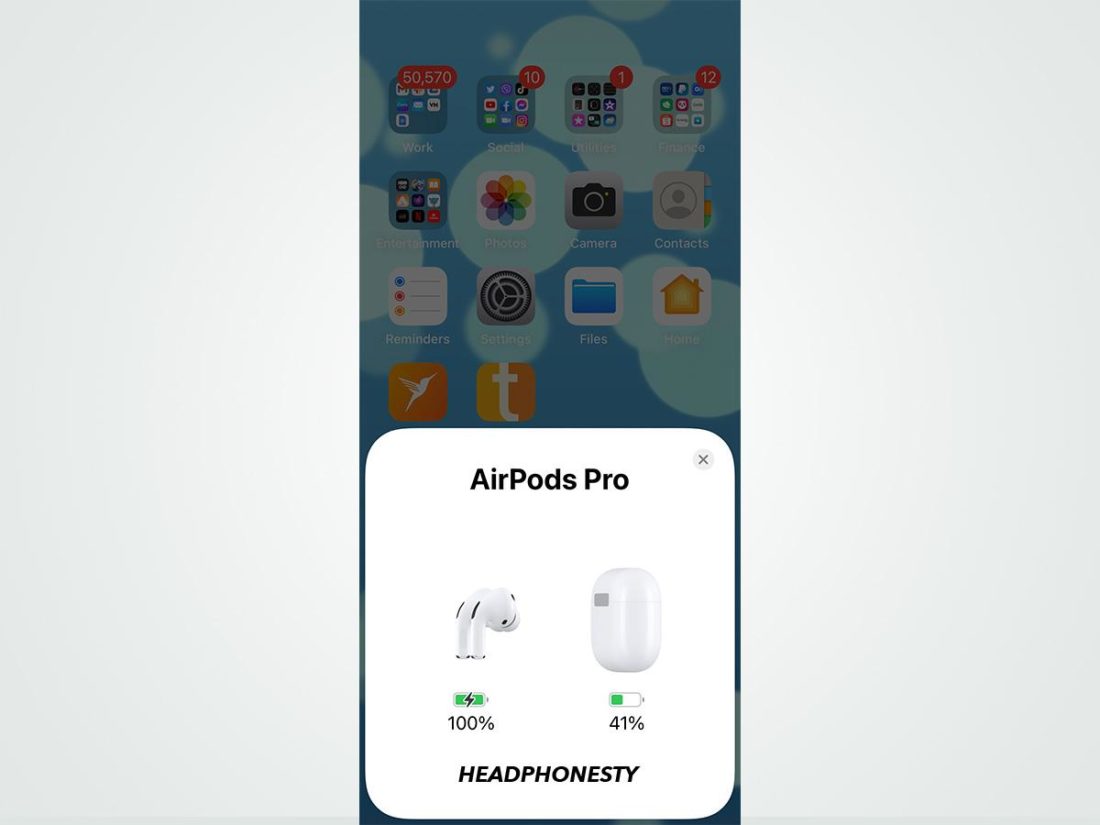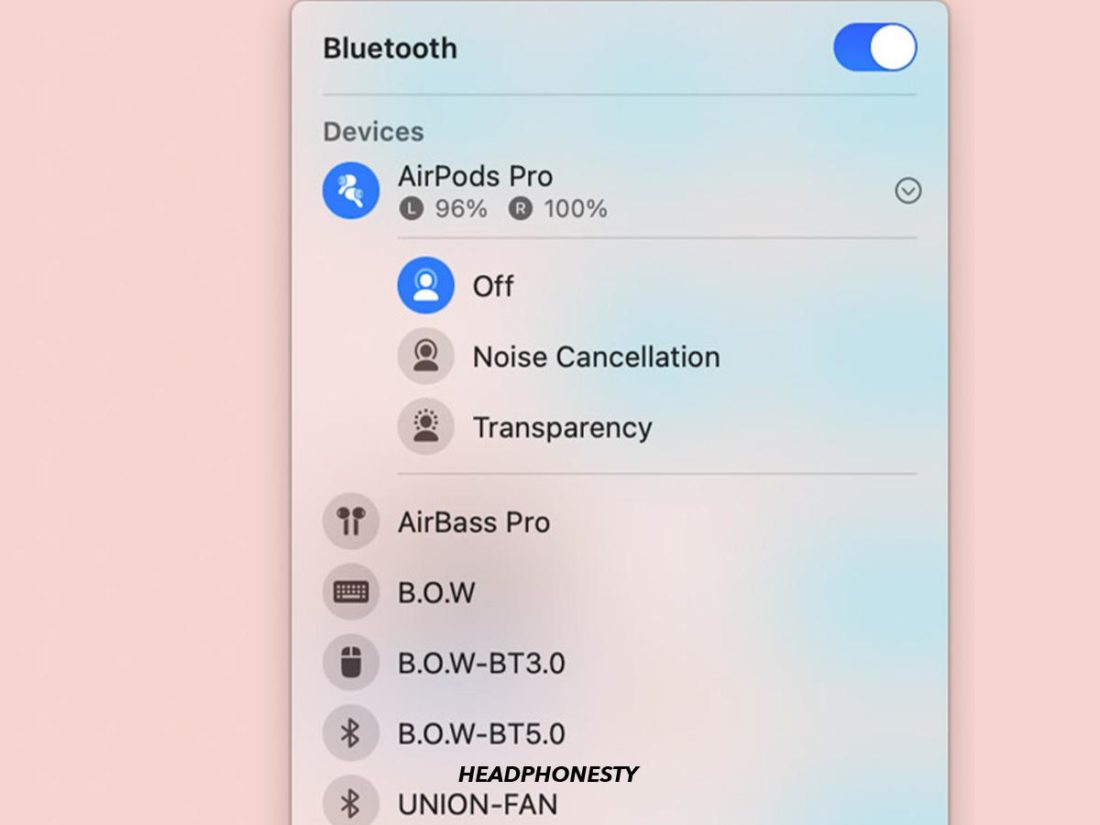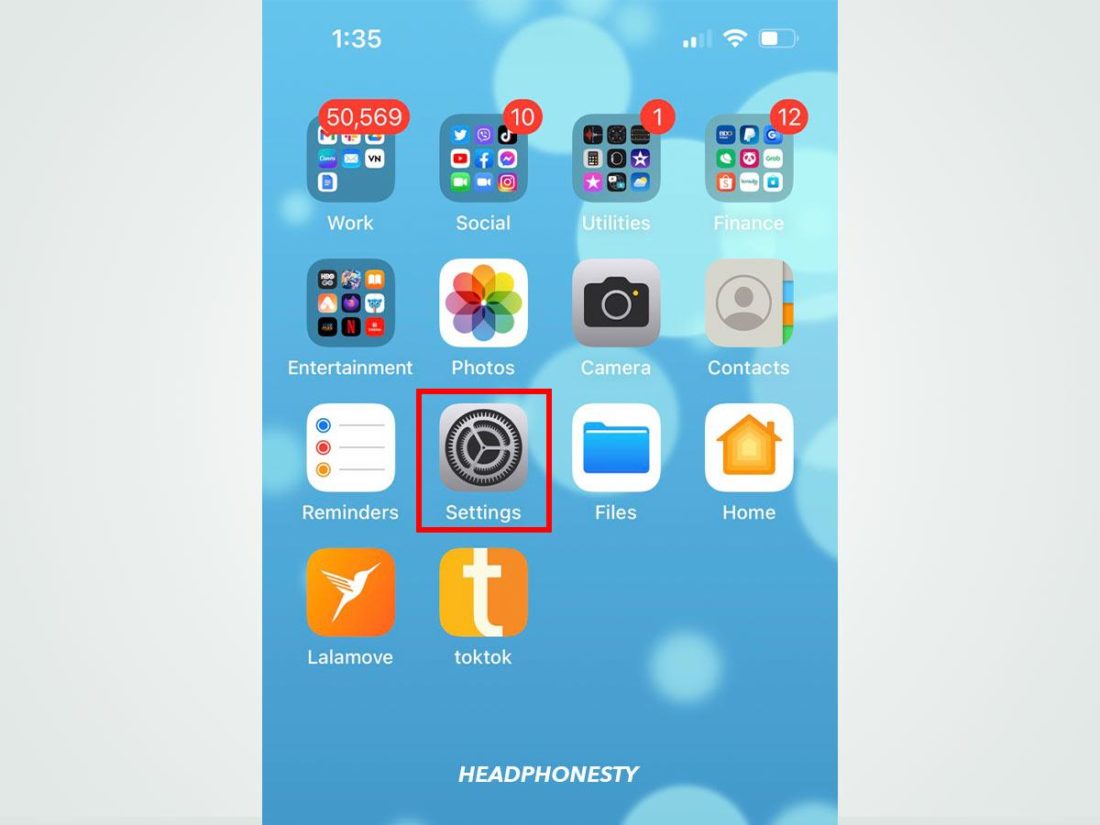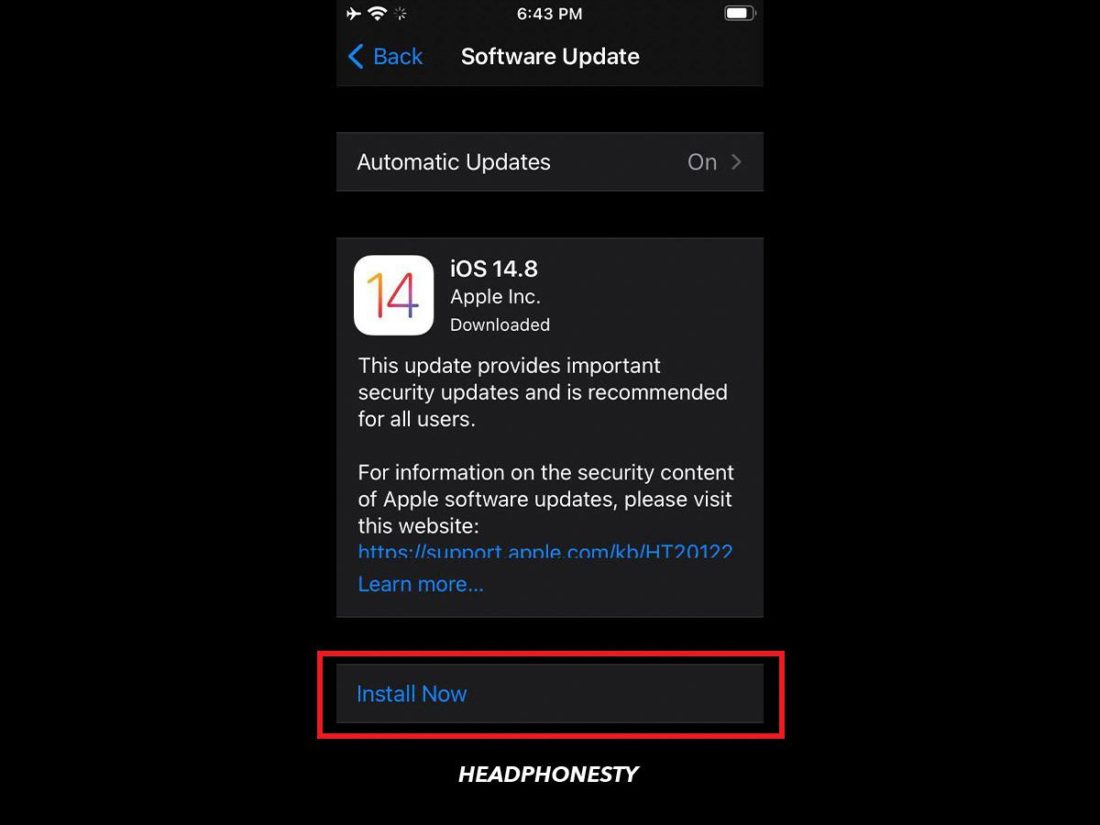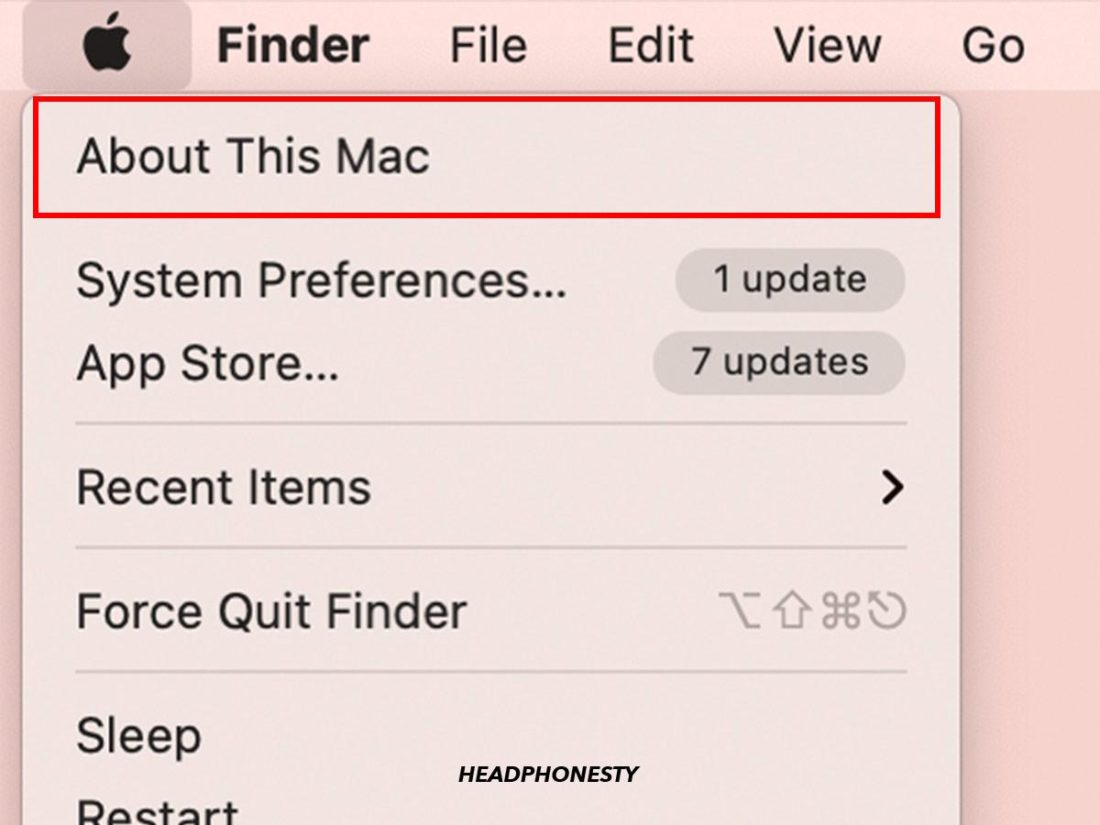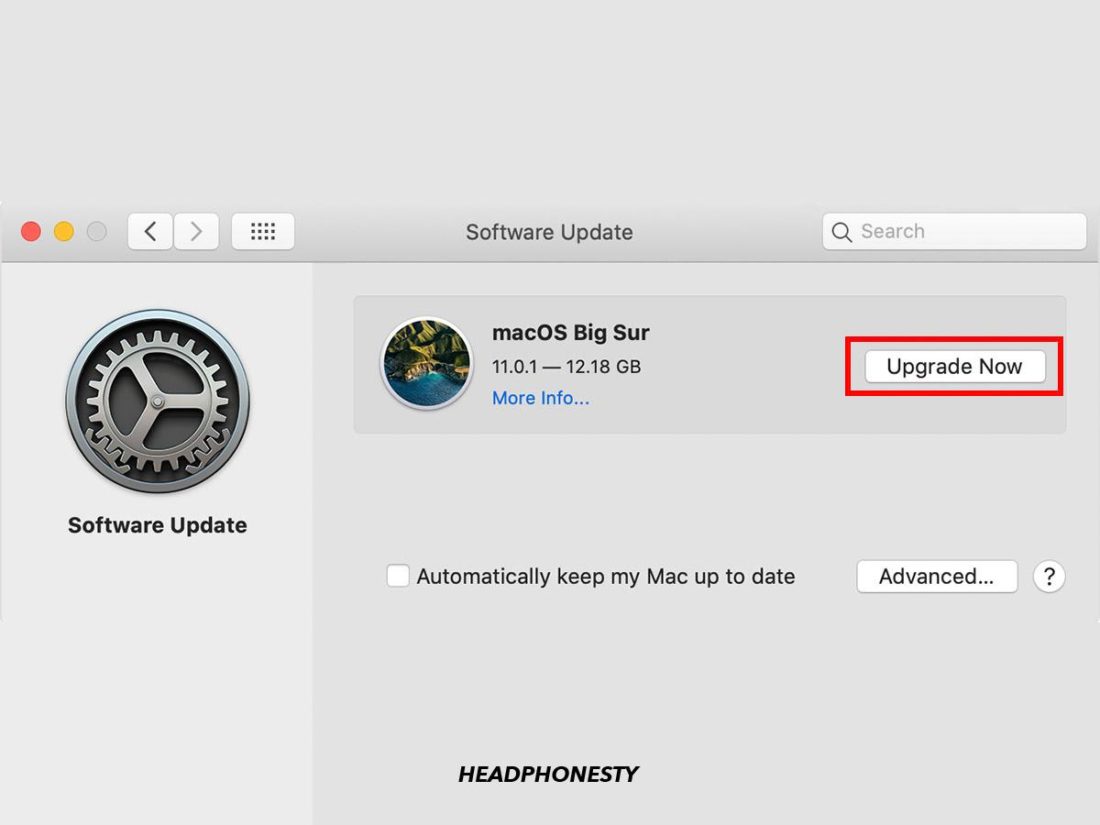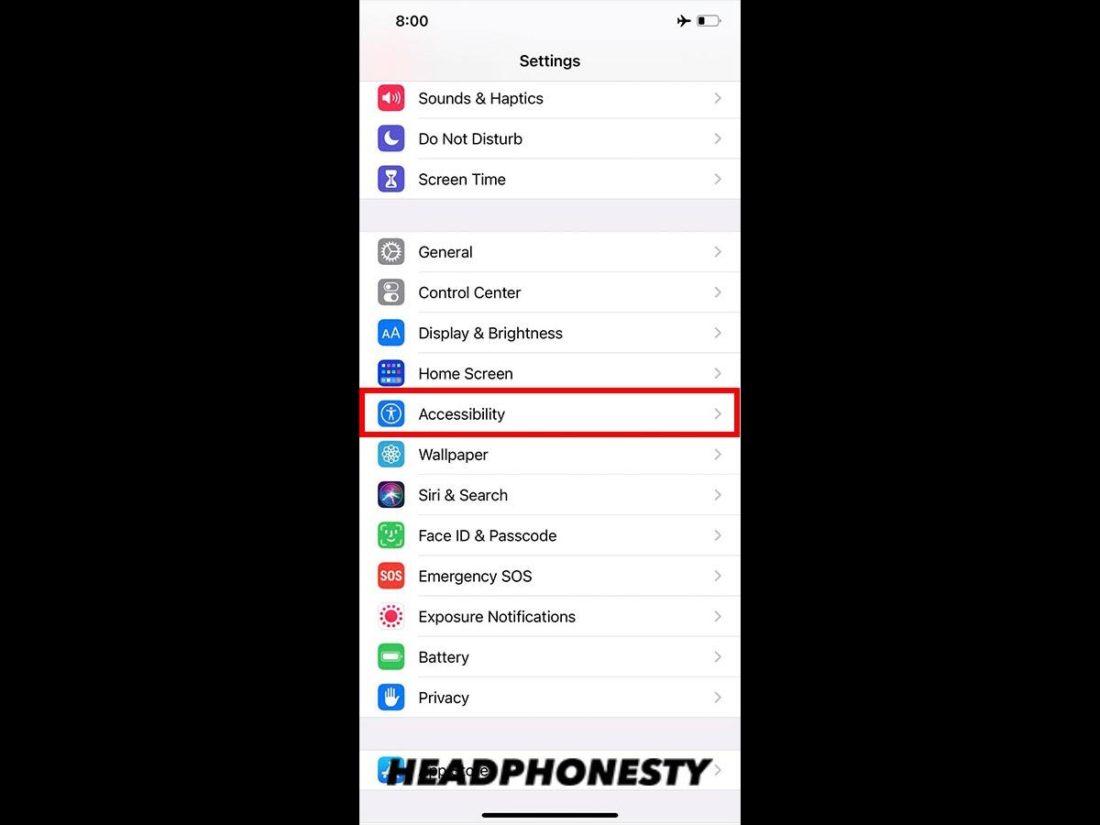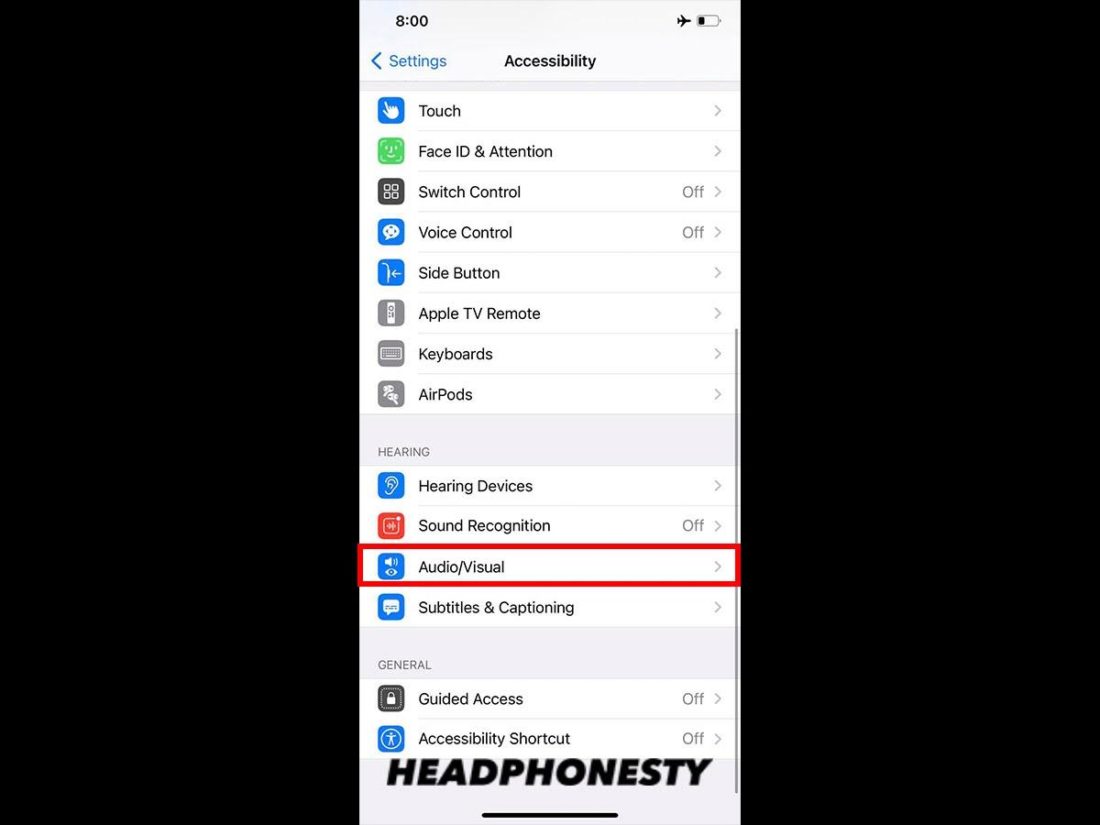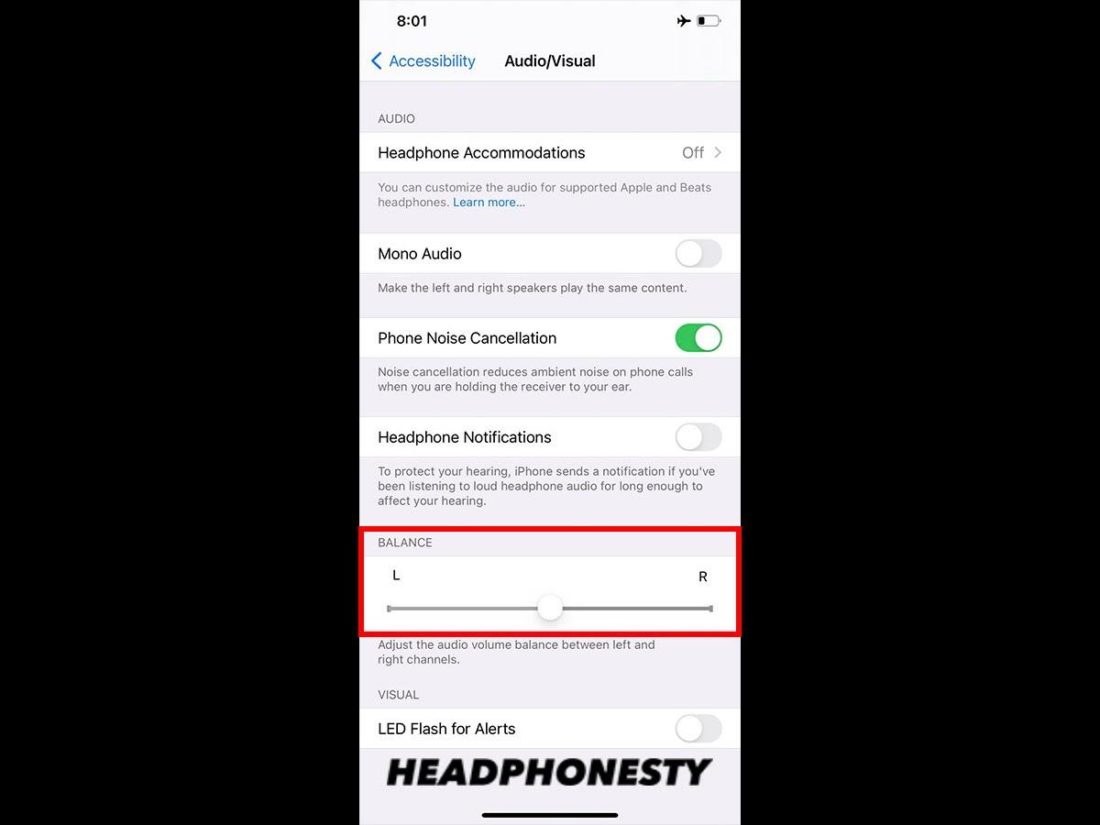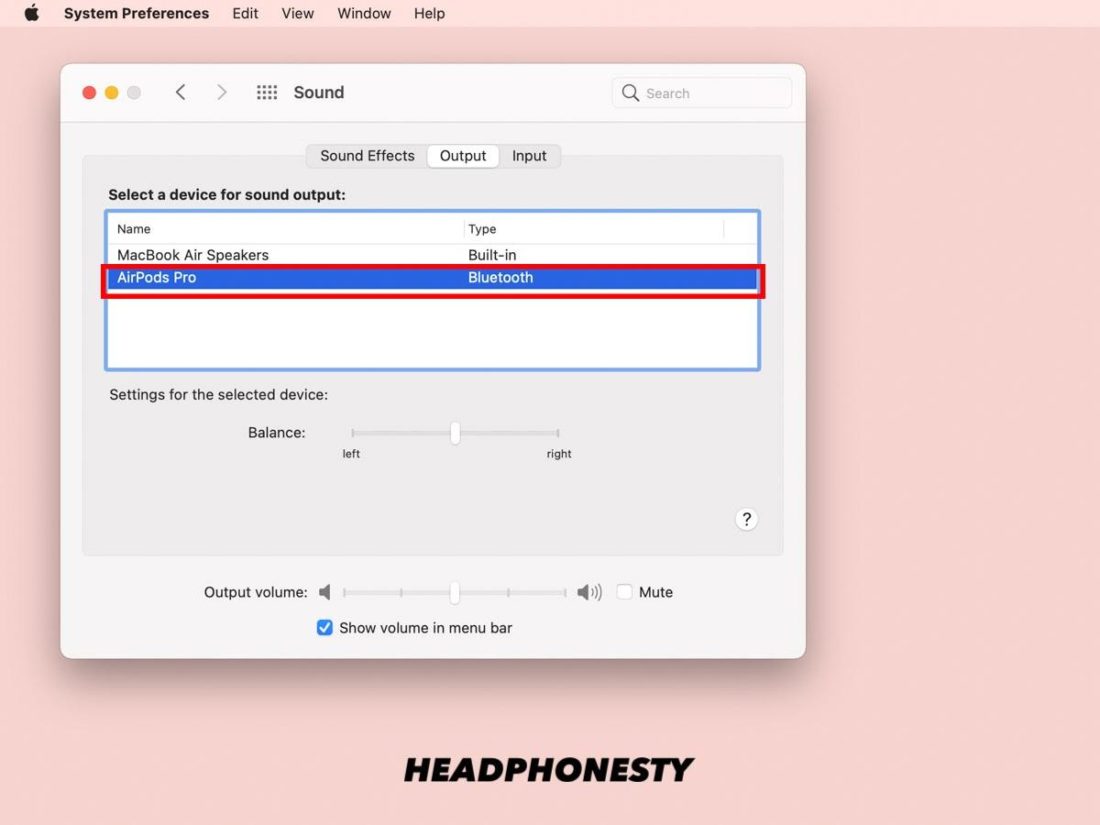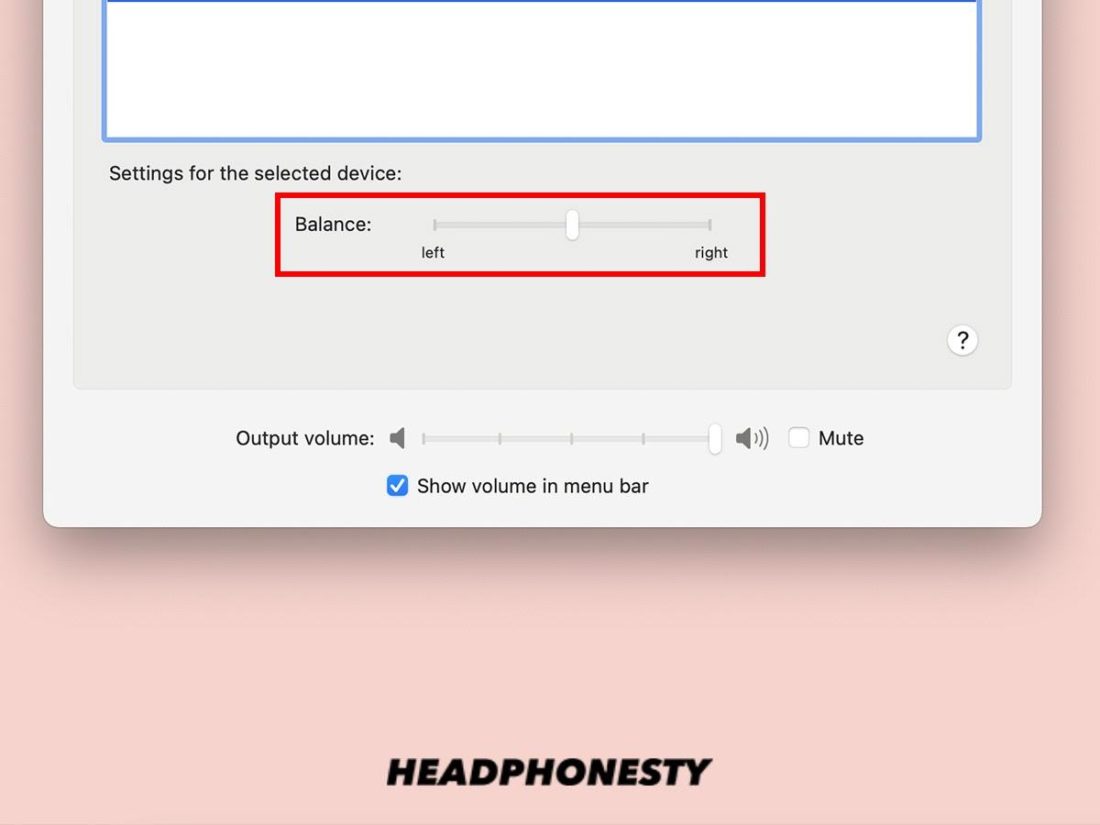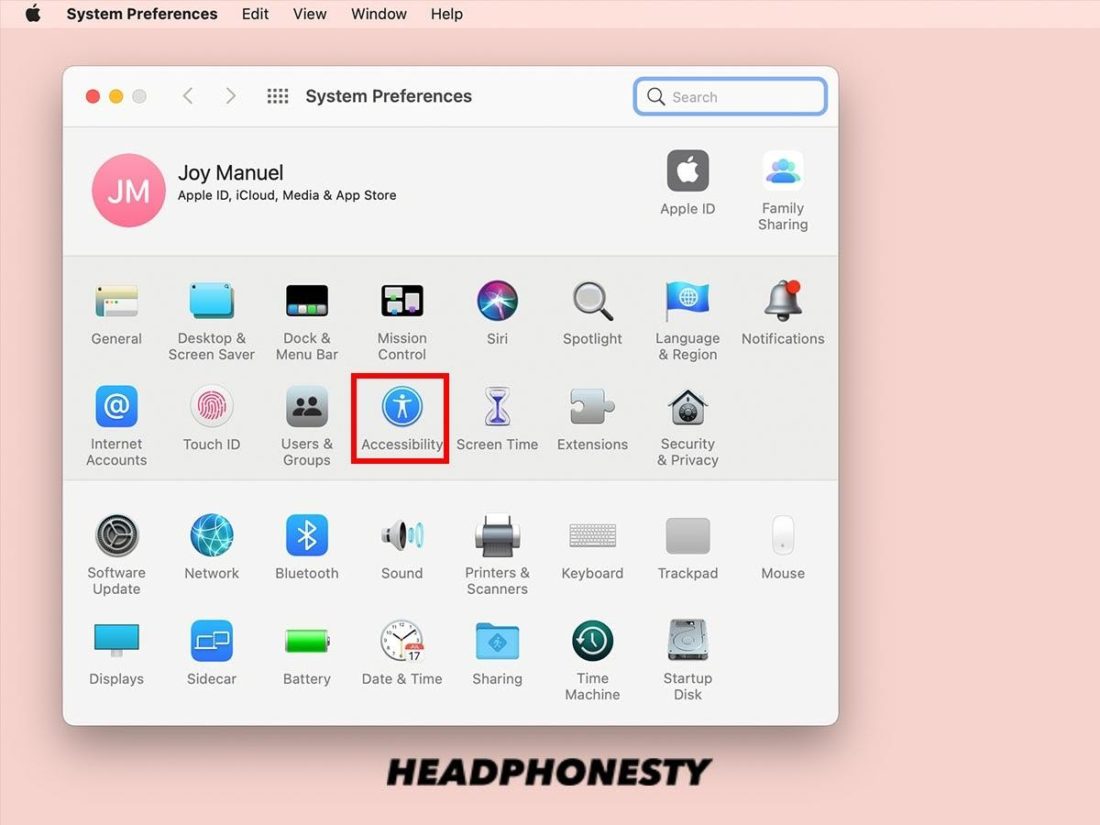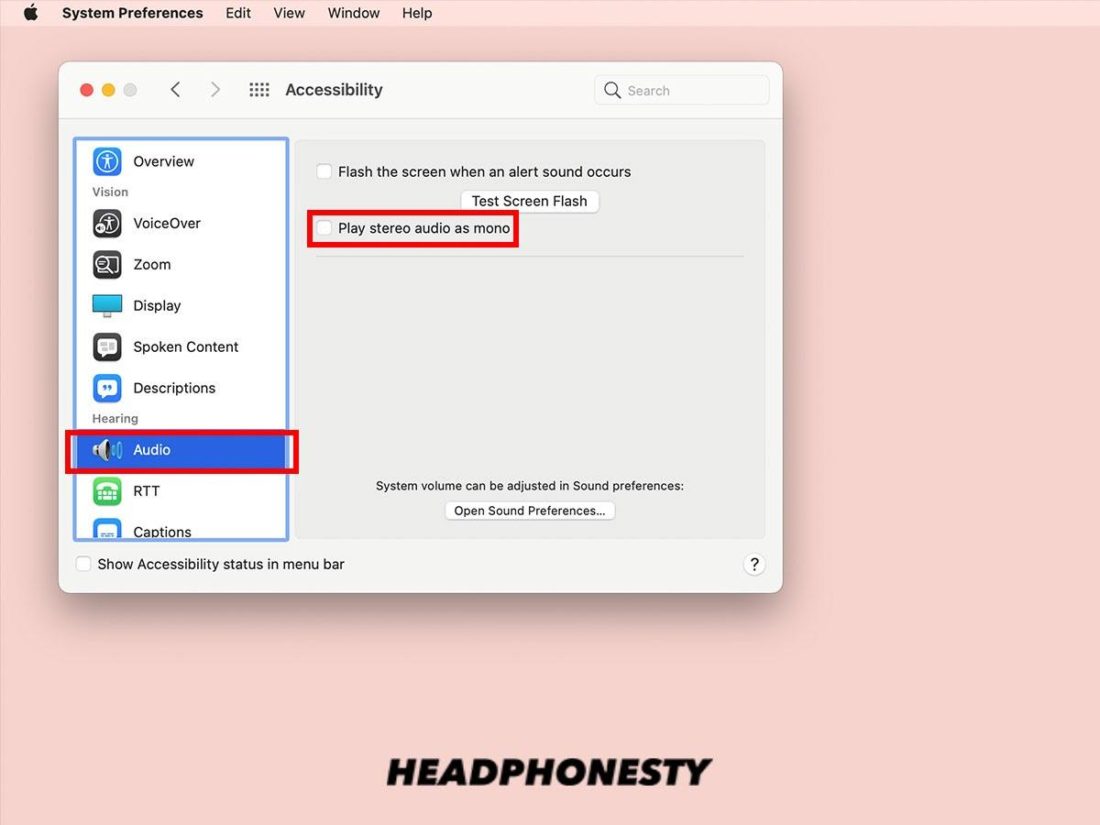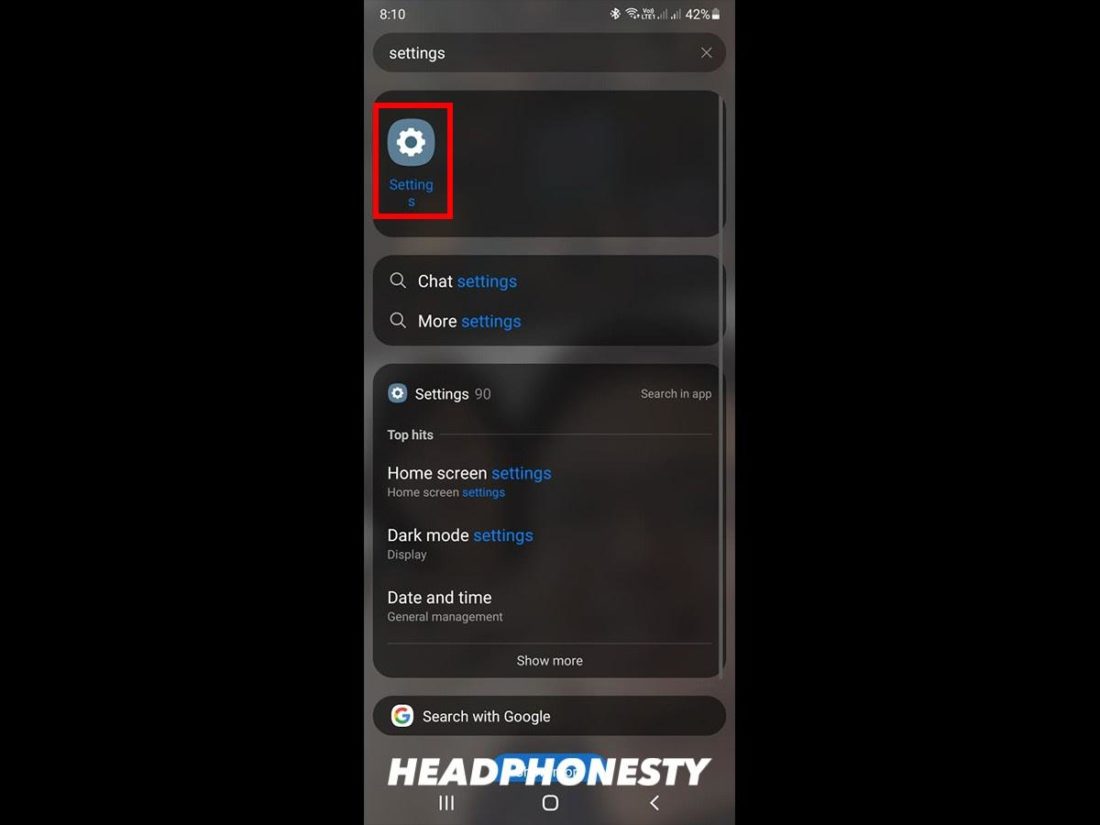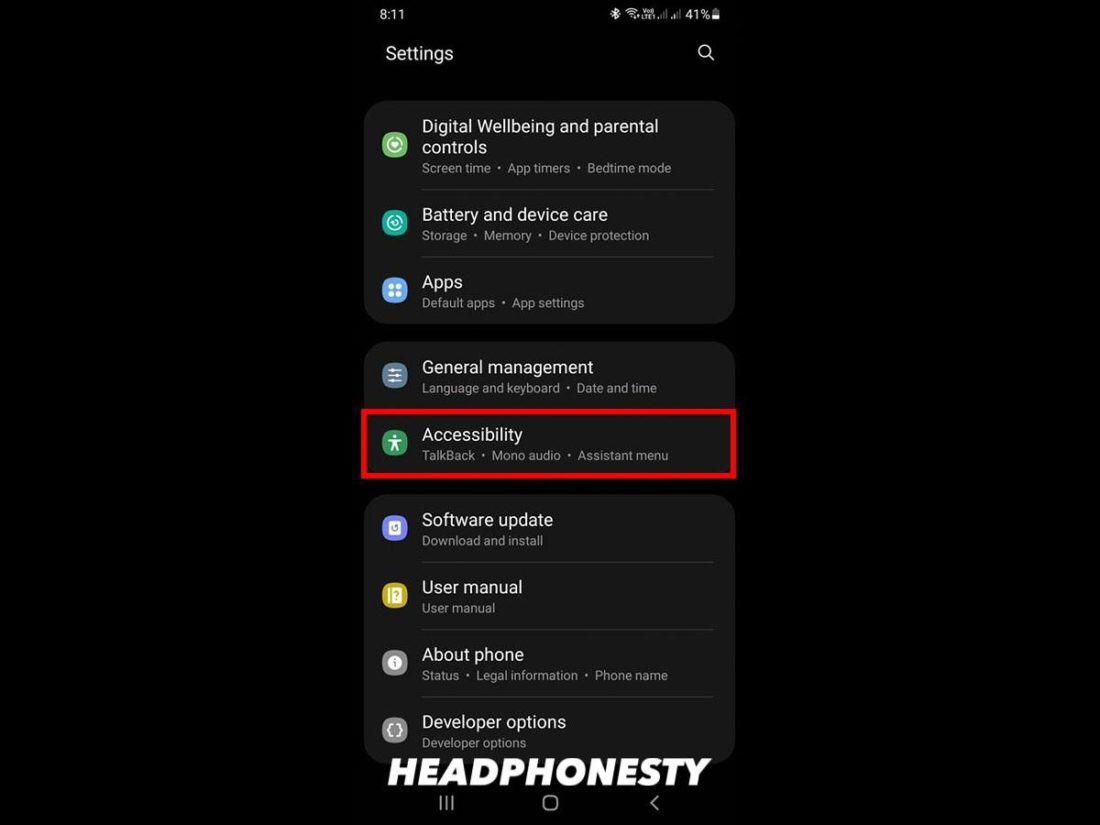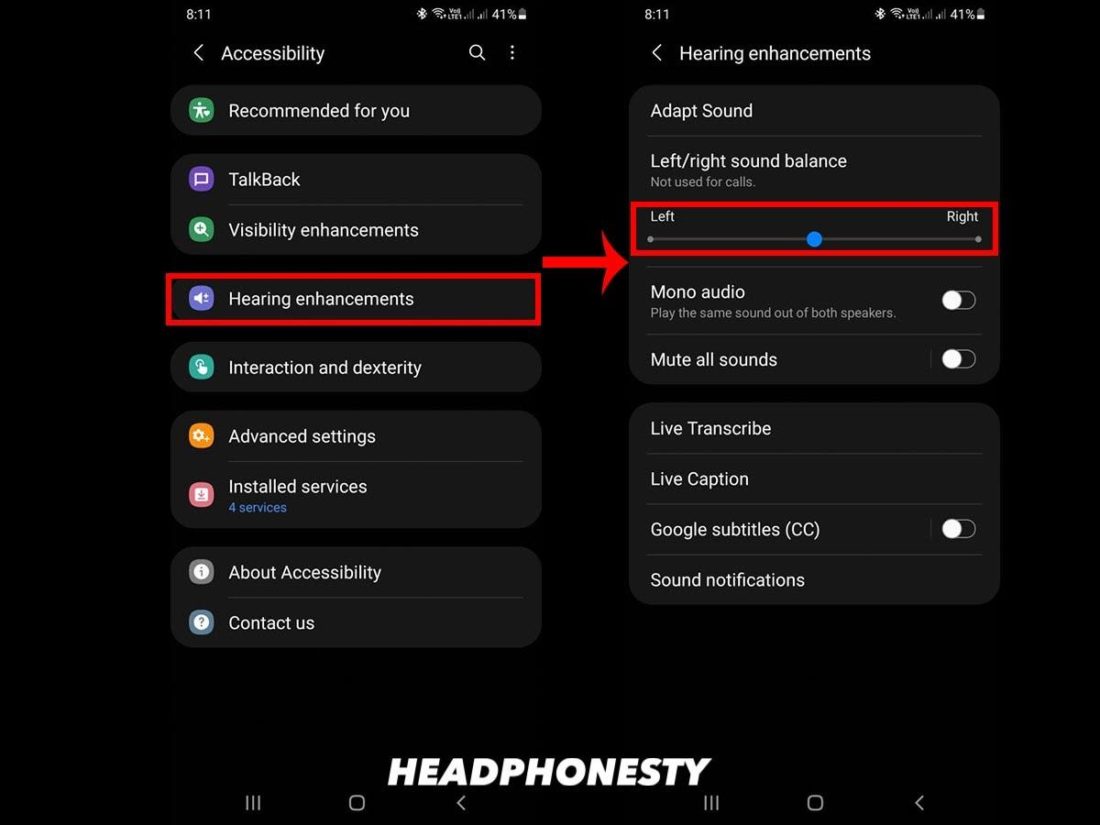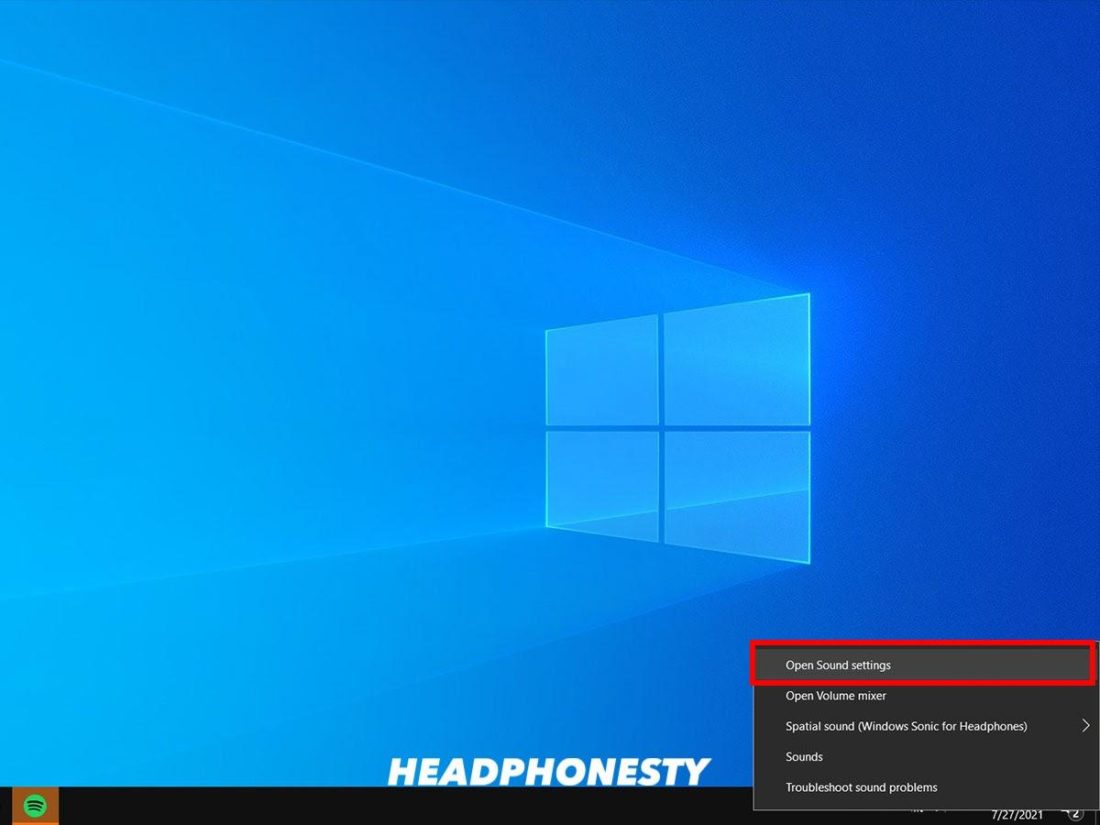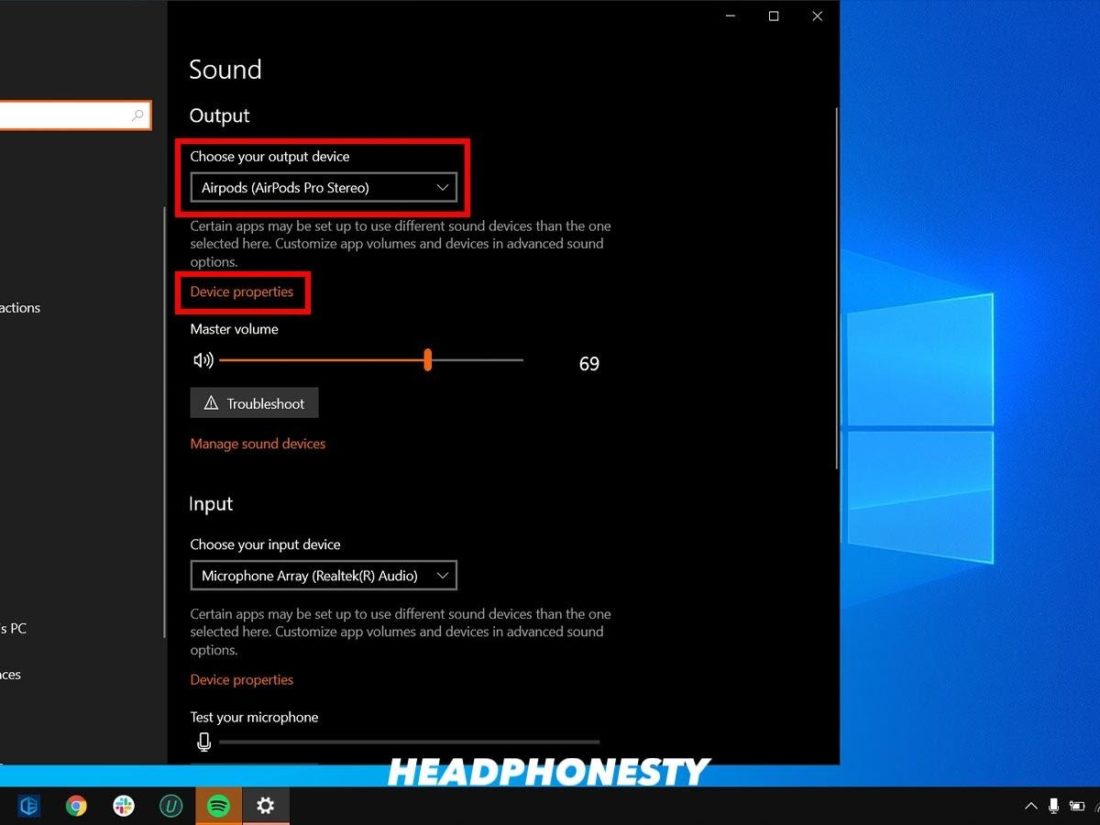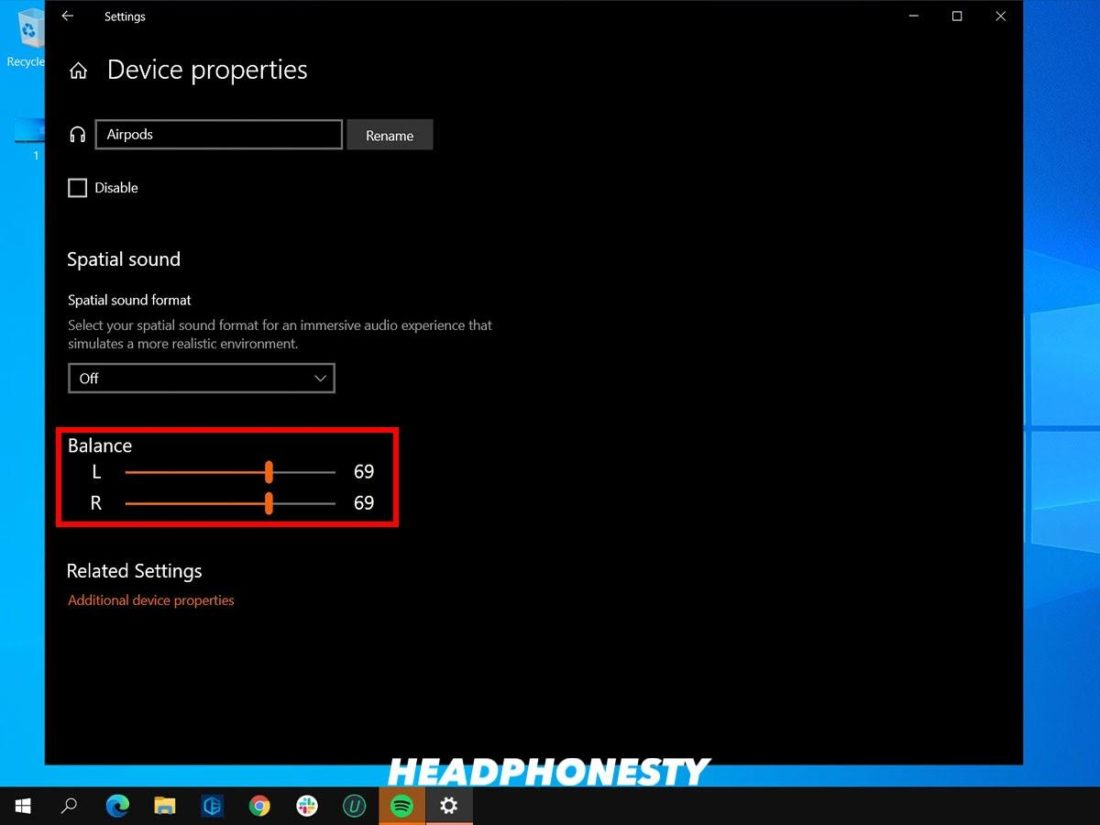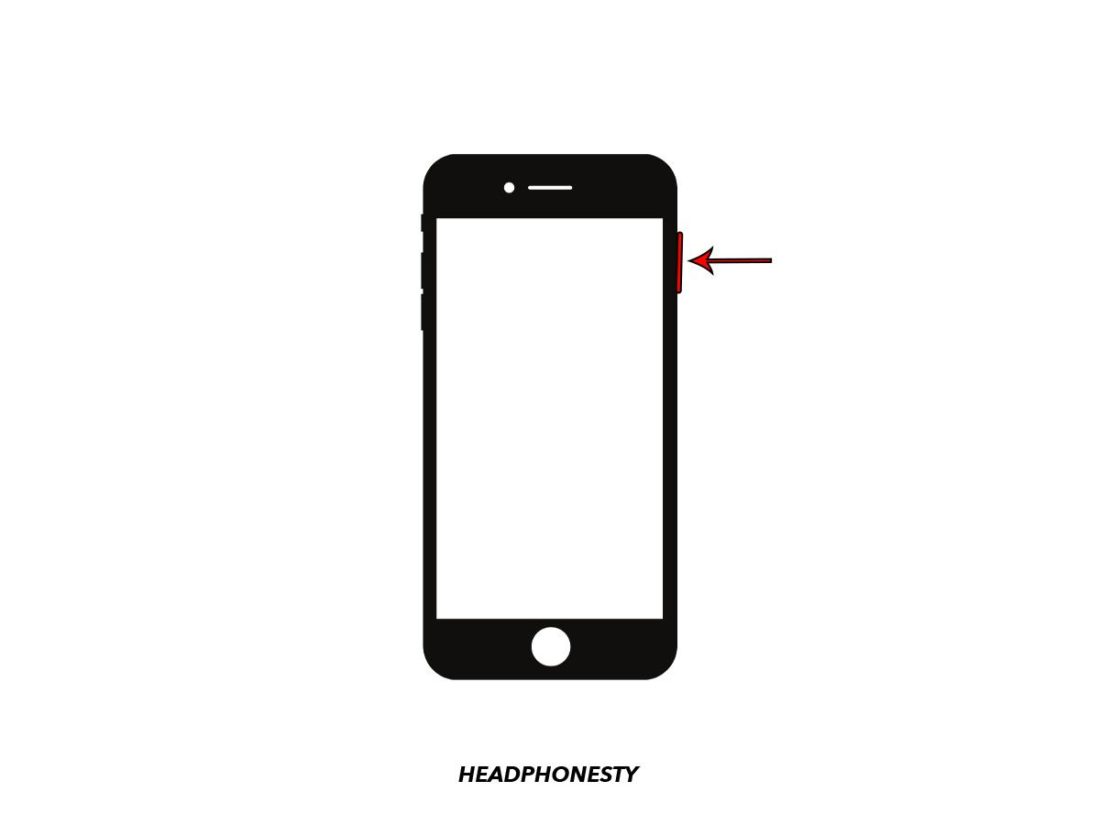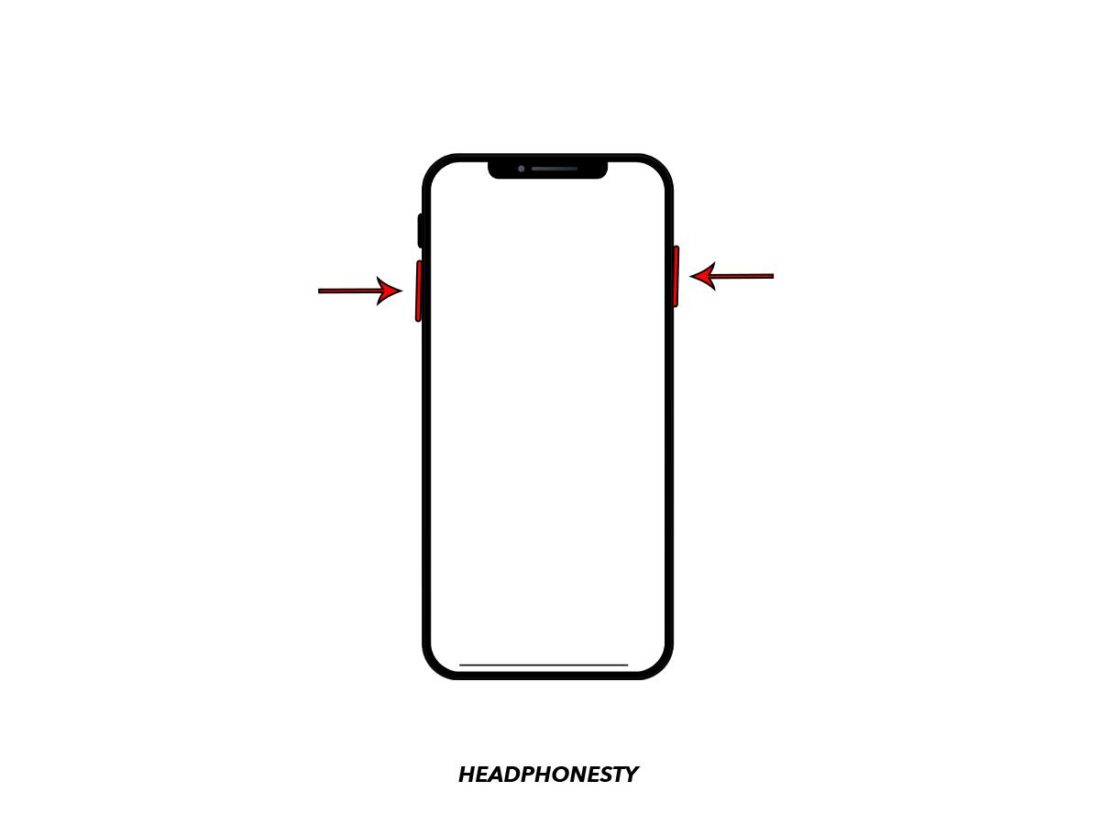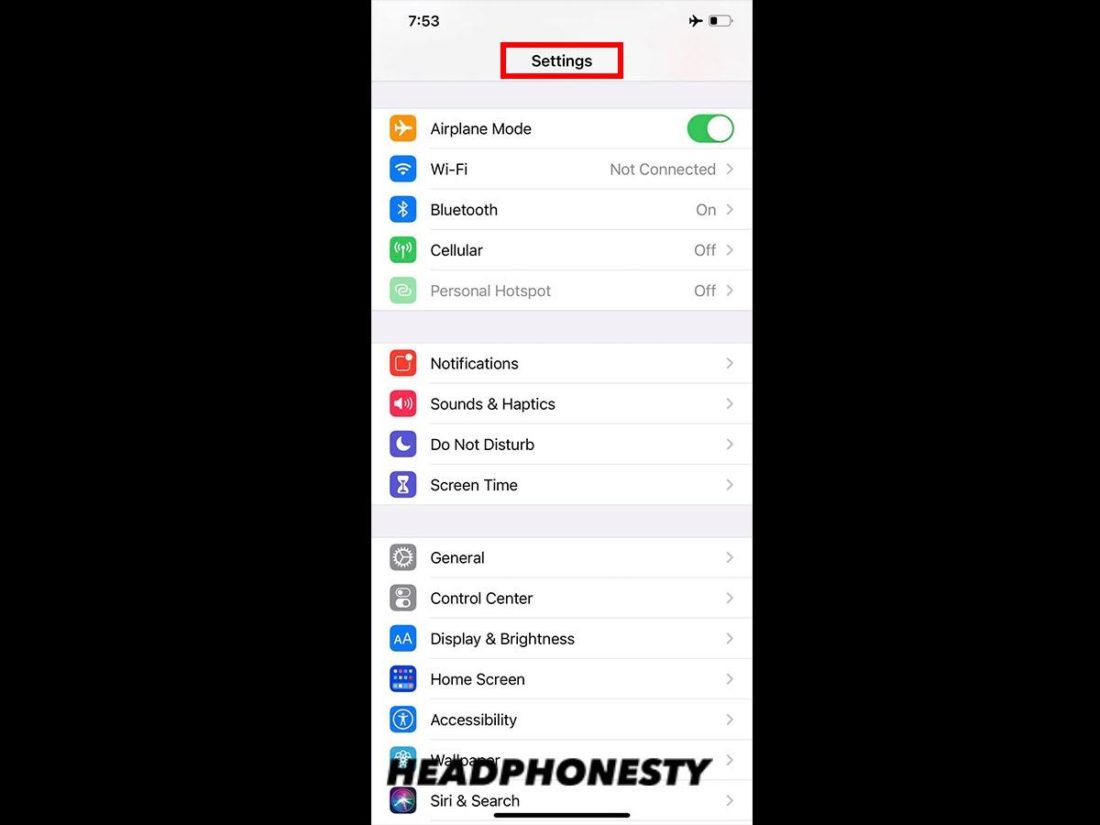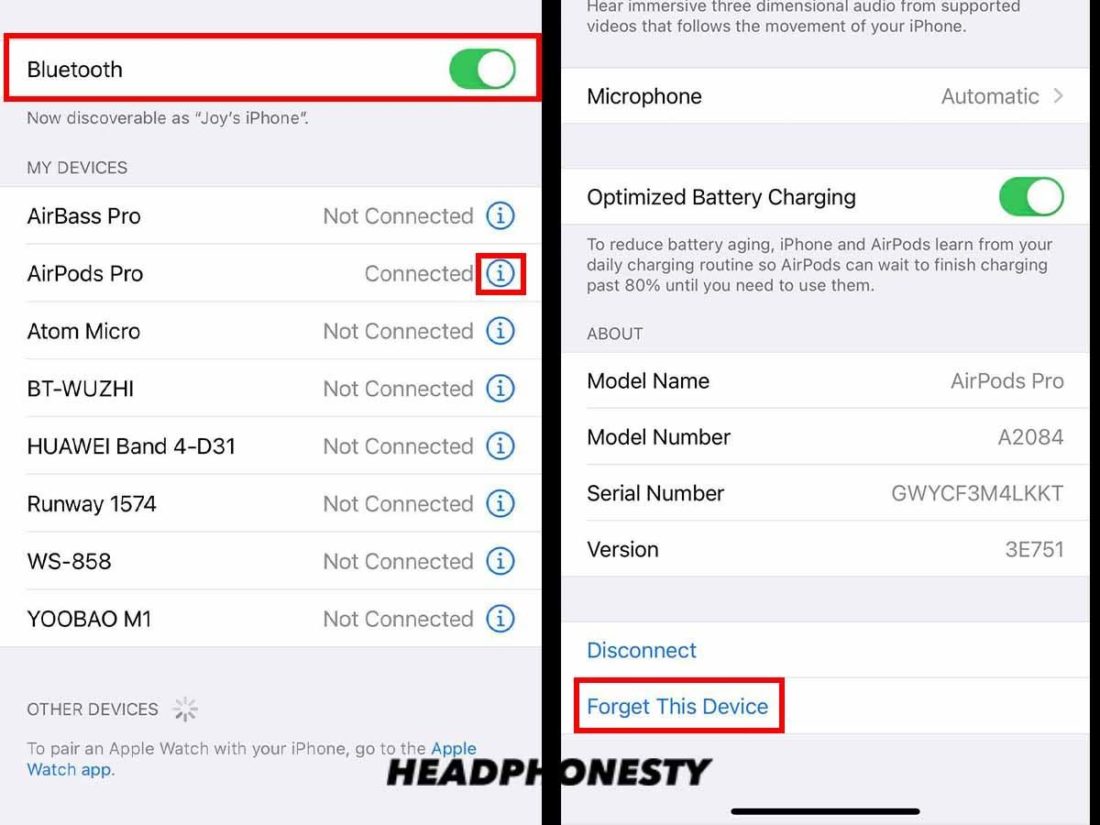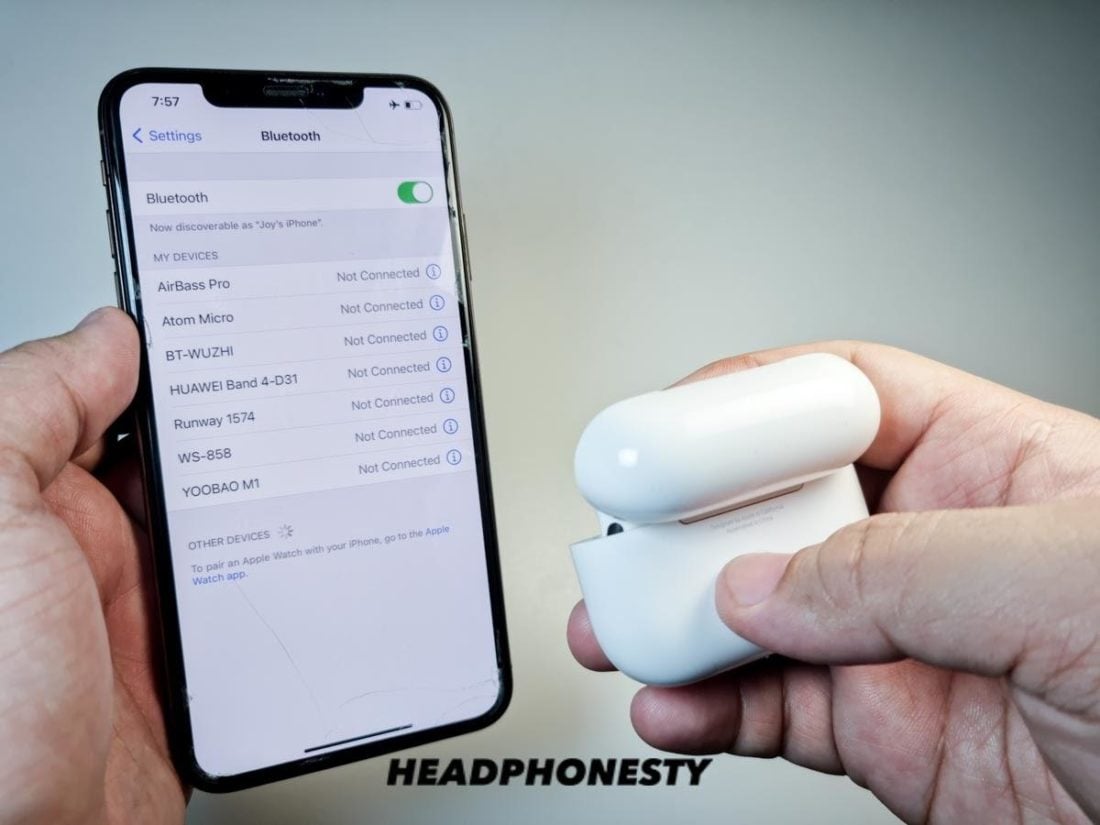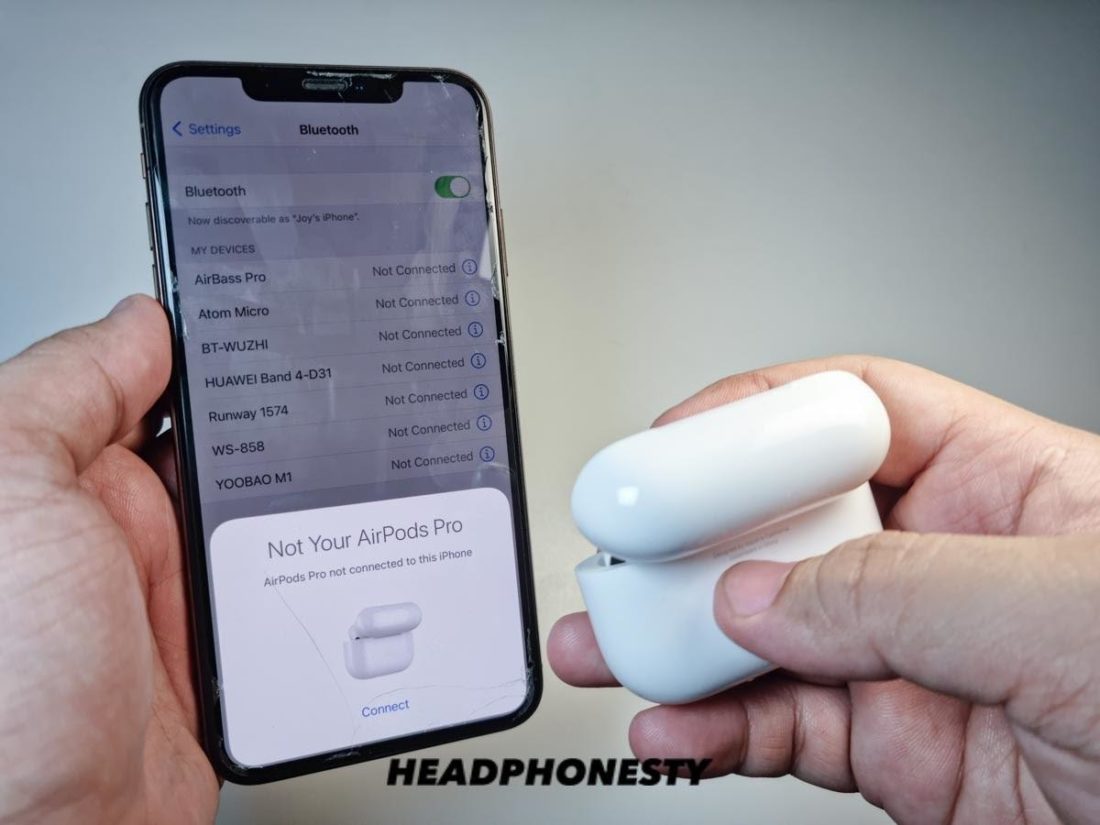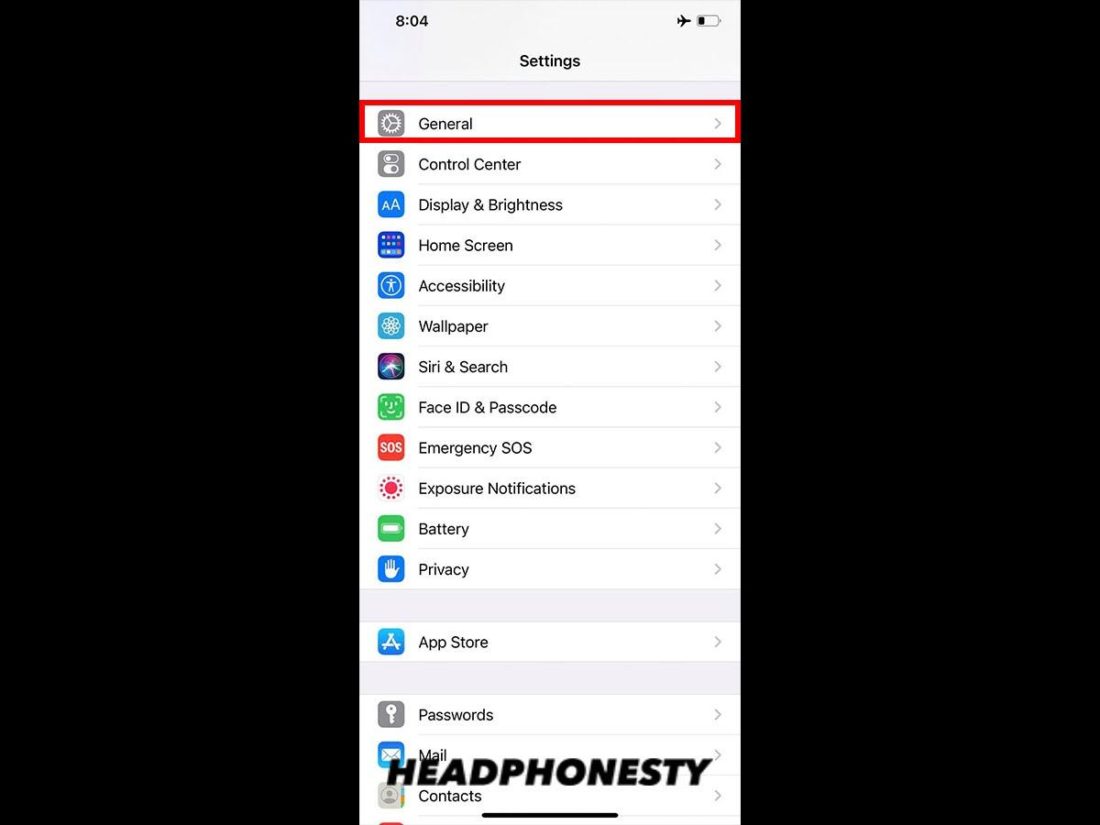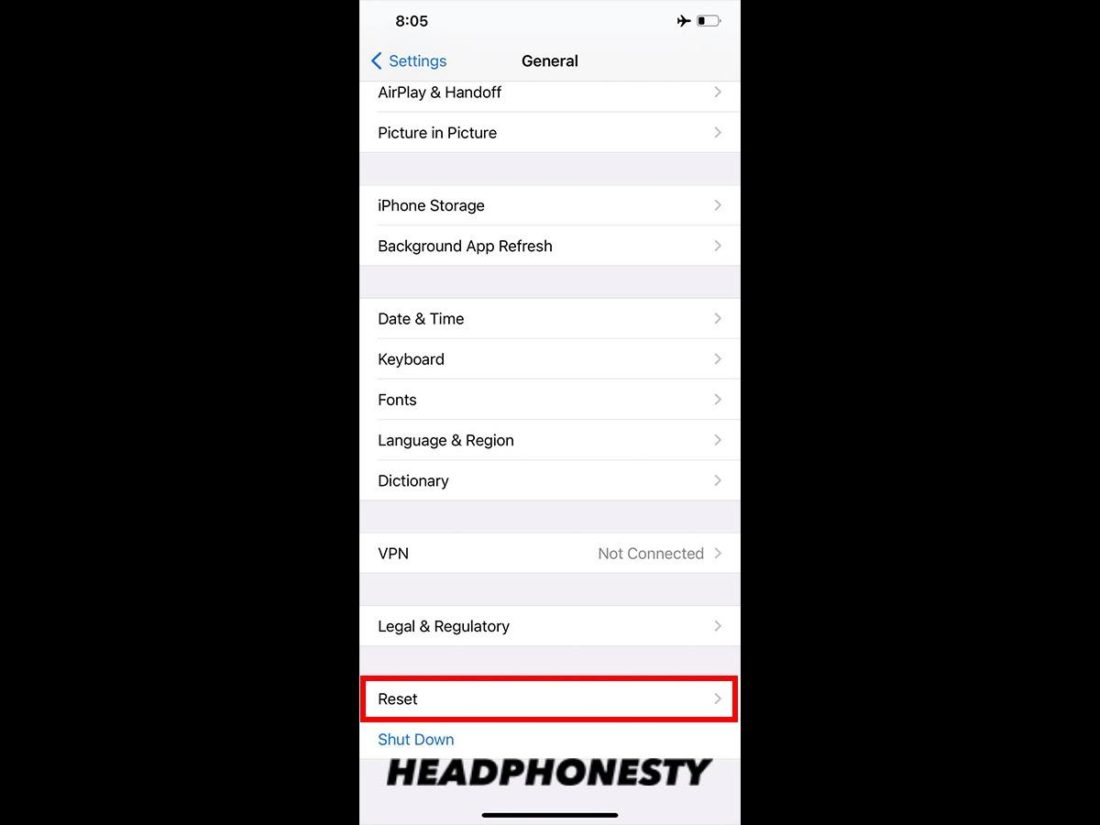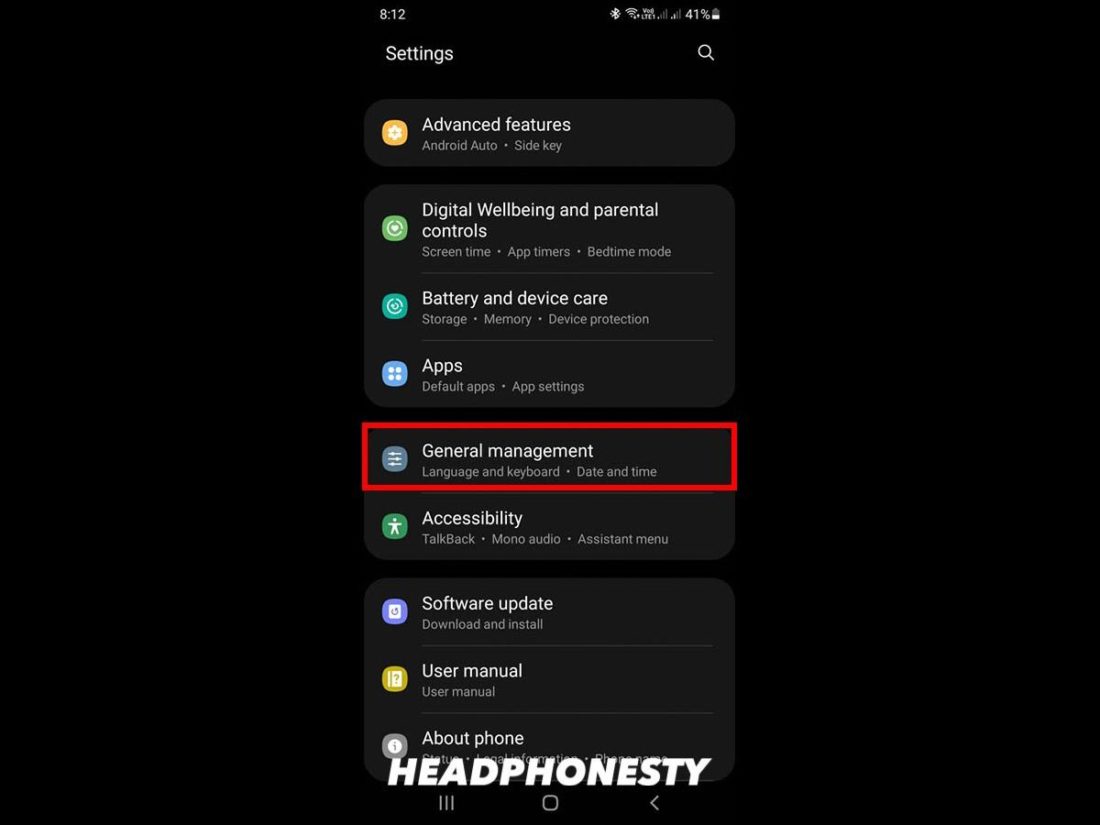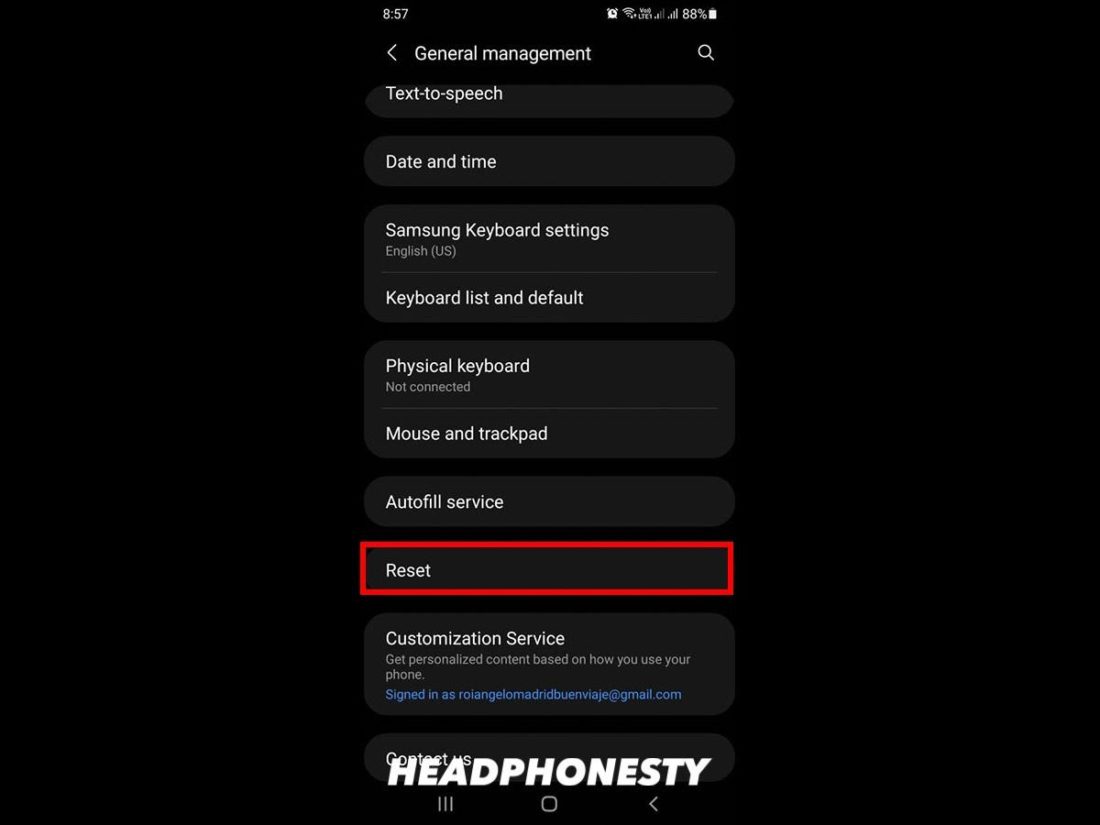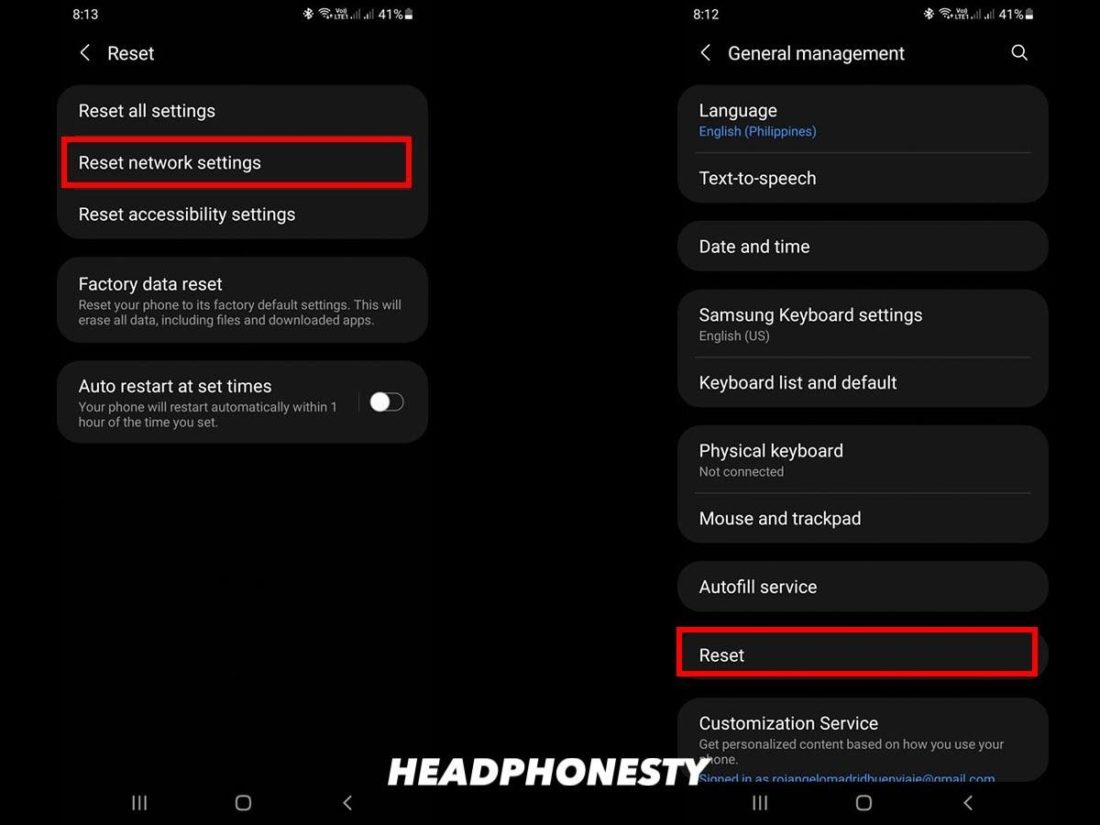They say one is better than none. But when it comes to your AirPods, that’s simply unacceptable. Trying to relax and immerse yourself in good music or a movie is virtually impossible with only one Airpod. Plus, AirPods don’t exactly come cheap, so you deserve the full stereo sound quality they can offer. We hear your frustration, so we’ve put together this handy guide that tackles all the possible reasons why one of your AirPods isn’t working. We’ve also included several budget-friendly solutions to try first to get your AirPods up and running again. So let’s get to it!
Why Is One of Your AirPods Not Working?
AirPods can malfunction for several reasons, and this can typically result in the following scenarios:
One Airpod having no sound: If audio is only coming out of one Airpod, you’re likely looking at an audio setting or volume issue. In other cases, the earbud mesh could be clogged with gunk or debris, affecting your sound. One Airpod not connecting: If one of your AirPods isn’t pairing to your device, it’s likely because your device firmware or OS hasn’t been updated yet. Or it could also be that your Network Settings need refreshing, especially if you have a lot of existing Bluetooth connections. One Airpod not charging: If one of your AirPods isn’t charging, it could be that the Airpod itself is completely drained and needs time to charge up, otherwise it won’t turn on. The charging case may also not have enough juice to charge up the earbuds. In other cases, the charging ports may need cleaning, or the AirPods’ firmware needs updating.
One AirPod Not Working: Preliminary Troubleshooting
Pinpointing the problem with your AirPods isn’t always a quick and easy task. And some solutions can be a bit invasive. That’s why it’s necessary to first strike off the most common causes before jumping to the more technical steps. Here are some preliminary checks you can do, just to be safe:
Charge your AirPods
We often overlook the possibility that our AirPods aren’t connecting because it’s low on battery. To make sure this isn’t the problem, put both AirPods back into the case and charge them via the Qi-certified charging mat or Lightning cable for a couple of minutes. To check if both AirPods are properly charging, you can do the following:
Check the status light on the charging case. An amber or orange light means that the AirPods are charging, and a green light means they’re fully charged. Note that if the AirPods are flashing green instead of showing a solid green light, it might mean that one or both sides are not working properly.
Check the charging status via another Apple device. For iPhones and iPads, open the charging case and hold it near the device. The status should pop up in a few seconds.
Check AirPods status on Mac. Open your charging case and click the Bluetooth icon in the upper right corner. Locate your AirPods in the list of devices and hover over it to display the charging status.
Once you’ve confirmed that your AirPods are charging, try re-pairing them with your device to see if it worked.
Update Operating System (OS) compatibility
For any connection issues, macOS/iOS compatibility is something to look into. Keep in mind that different AirPods models have different minimum system requirements for Macbook and iPhone/iPad. Here’s a quick list of what those requirements are:
AirPods (Gen 1): macOS Sierra or later / iOS 10 or later AirPods (Gen 2): macOS Mojave 10.14.4 or later / iOS 10 or later AirPods (Gen 3): macOS Monterey or later / iOS 15.1 or later AirPods Pro: macOS Catalina 10.15.1 or later / iOS 13.2 or later
To avoid any compatibility issues, be sure to update your device to the latest OS. Here’s how:
For iPhone
For Mac
Check if it’s an issue with your AirPods or device
To make sure you’re not wasting time focusing on the wrong solutions, it’s essential to determine if the problem lies with your AirPods or your audio source. And here’s where testing brings clarity. If your AirPods work well with other devices, then the issue might be with your current device. Conversely, if other AirPods work well with that same device, then the problem may be your AirPods. If the above suggestions didn’t work, no need to panic. We’ve got more ideas on how you can fix your AirPods.
What to Do When One AirPod Isn’t Working
If you’re still stuck with one nonfunctioning AirPod even after charging them and doing necessary updates, you’ll need to get a little more hands-on. For instance, a good cleaning is sometimes enough to fix certain audio issues. And other times, restarting or resetting your device will do the trick, or it may just be an issue with your audio settings. Here’s what to do to perform these fixes:
Adjust the Stereo Balance
Another reason for your predicament could be a stereo balance problem. Many users don’t realize that their devices can customize the sound output on the left and right AirPods. This setting is known as Stereo Balance, and it’s commonly used for hearing-impaired users. Unless you disable this option, any Apple device can distribute the sound towards just one side. For example, if a lower sound is emitted from your right AirPod (or if there’s no sound at all), you may have accidentally swiped the slider to the left. Luckily, solving this isn’t too big a challenge. For your convenience, we’ve covered the most likely scenarios with iPhones, Android phones, Mac, and Windows.
How to adjust Stereo Balance on iPhone How to adjust Stereo Balance on Mac How to adjust Stereo Balance on Android How to adjust Stereo Balance on Windows
How to adjust Stereo Balance on iPhone
How to adjust Stereo Balance on Mac
How to adjust Stereo Balance on Android
How to adjust Stereo Balance on Windows
Clean your AirPods
Despite its white and glistening exterior, AirPods can get dirty quite easily. Dust or lint can accumulate within the AirPods’ crevices under your watch. When these materials clog up the internal circuitry, they can cause various problems. First off, dirt can muffle your audio output, making it sound less crisp and clear. It can also disrupt the Bluetooth sensor within your AirPods, resulting in pairing or connection issues. Lastly, dirt can block the charge conductors, preventing your AirPods from getting a proper charge. Fortunately, cleaning your AirPods and keeping them debris-free is a pretty straightforward process. All you need are:
lint-free cloth slightly dampened cloth/disinfecting wipes 70% isopropyl alcohol a dry cotton swab
Here’s how you can clean your AirPods without damaging them: Still experiencing any issues with your AirPods pro, max, or charging case? Check out our detailed guide on how to clean your AirPods.
Do a Hard Reset
Sometimes, it’s easiest to start over with a clean slate. If the above methods didn’t work, it can be time-consuming to investigate the root cause. That’s why a hard reset is the most efficient solution. Resetting your AirPods erases the pre-existing configurations and previously linked devices, and restores them to factory default settings. Along with that, it also removes all the technical glitches you’ve been bugged with. To do a hard reset, simply follow these steps:
Restart your device
Another possible reason for one AirPod not working could be errors caused by the paired device itself. For instance, when a smartphone is left on for too long, the RAM (Random-Access Memory) can become bogged down with loads of temporary cache files, logs, and other background app processes. Ultimately, this slows down the system and causes errors. By simply restarting the device, you can clear out all these unwanted files and processes. The process of restarting is different depending on the device, but here’s how to do it on iPhones:
For iPhone SE (Gen 1), 5, or earlier
For iPhone SE (Gen 2 & 3), 8, 7, or 6
For iPhone X, 11, 12, or 13
Forget and Reconnect the AirPods
It’s particularly irritating when one AirPod drops the connection intermittently or stops working for no apparent reason. This could mean that your AirPods may not be configured correctly or face incompatibility issues. Hence, the inconsistencies in your connection. Thankfully, fixing this is relatively easy. All it takes is a simple reset. Follow these steps to resolve these annoying inconsistencies. Still having trouble with reconnecting your AirPods despite following the above steps? Here’s all you need to know about AirPods’ connectivity issues and how to fix them.
Reset your network settings
Your device’s network settings determine how it connects to other devices, and a lot of factors can disrupt or change how that process works. For example, perhaps you have way too many existing Bluetooth or WiFi connections, or maybe you’ve messed around with a VPN app that has changed some of those settings. In such cases, instead of manually trying to tweak your network settings, it’s best to just completely reset them and start afresh. Here’s how:
How to reset network settings of your iPhone
How to reset network settings of your Android
If Nothing Works, Contact Apple Support
If none of the above solutions helped solve the problem, you’re most likely looking at a hardware issue. But before you roll up your sleeves and break out the tools, be warned that DIY hardware repairs on AirPods are not advised. AirPods contain proprietary components that require the expertise of technicians who understand how to fix them. And more importantly, if you try getting into your AirPods yourself, you will void your warranty and possibly end up spending more. So, it’s best to leave these types of repairs to Apple Support.
Getting your AirPods ready for service
If you’ve decided to have your AirPods repaired by Apple Support, there are several ways to go about that:
Consultation: You can call an Apple Support advisor and discuss repair options. Or you could go to an Apple Store and consult with a Genius. Carry-in Repair: You can take your AirPods to an Apple Authorized Service Provider near you. Mail-in Repair: You can send off your AirPods in a prepaid shipping box supplied by Apple. Shipment can be arranged online or via phone.
Regardless of which option you go for, make sure to prepare the following items to ensure a smooth repair process:
AirPods serial number AirPods charging case Proof of purchase (original receipt or AirPods box)
In terms of how long it’ll take to get your AirPods fixed, it depends on the severity of the problem. Replacements, on the other hand, usually take 1 week to fulfill. You can always check the status of your repair on the Apple Support page. As for the cost, you can check the Apple website for an overview of replacement and out-of-warranty fees for AirPods.
Conclusion
You won’t have to live awkwardly with one AirPod not working any longer. With both AirPods in sync, enjoy your latest Netflix movie with full surround sound or unwind by jamming to your favorite Spotify playlist. We hope our suggestions were useful in resolving your glitches. Tell us in the comments section which solution fixed your issue or if the problem persists despite trying everything.