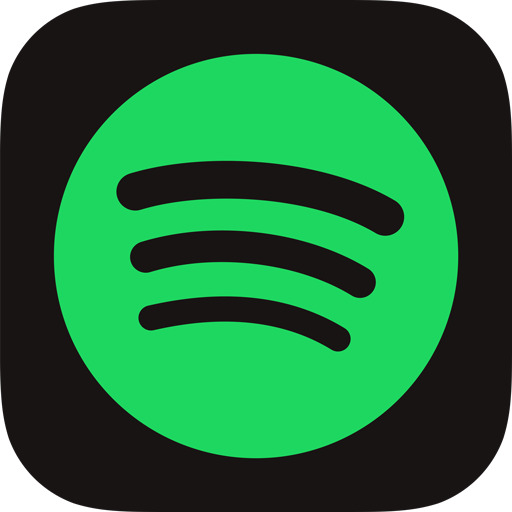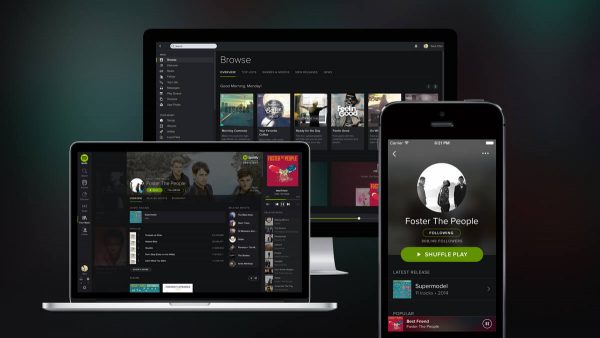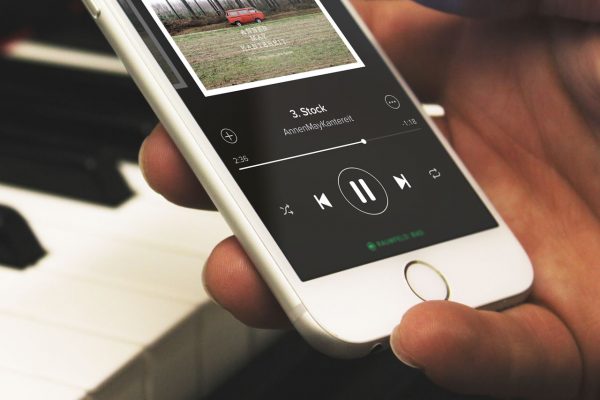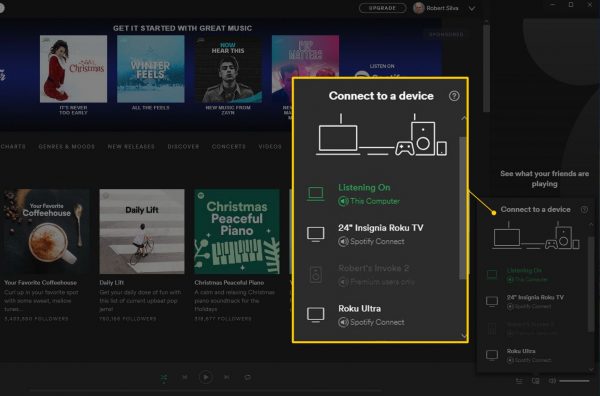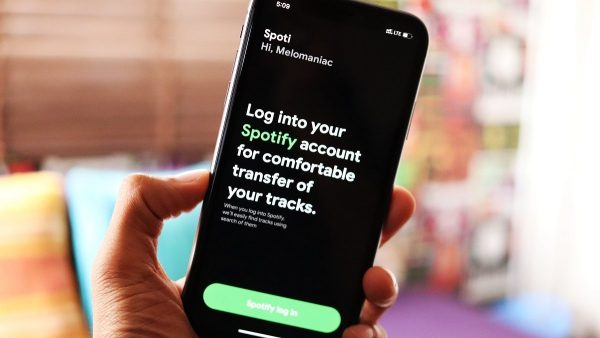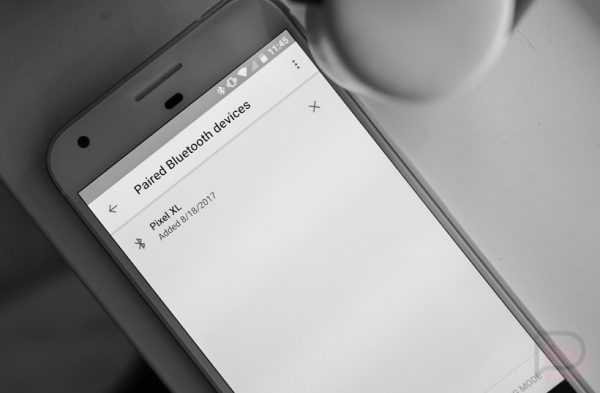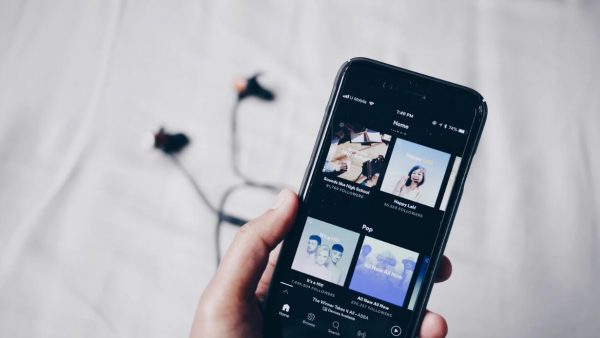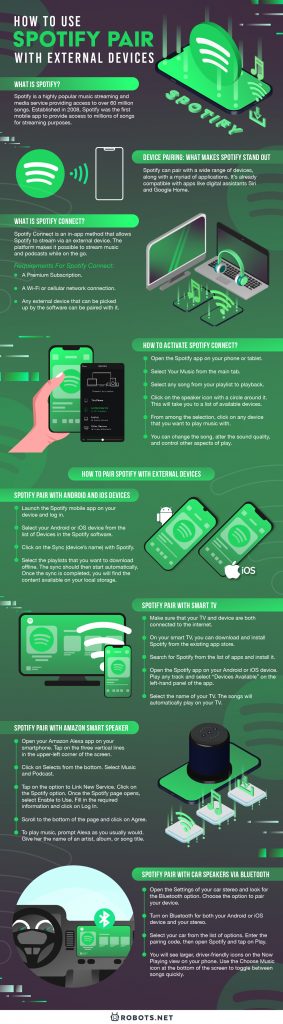One of the best but hidden features of Spotify is the ability to connect with external devices. This ability includes everything from smart speakers and smart TVs to wearable smart devices. The software is easy to use and offers high-quality audio playback. You get convenience, style, and functionality in a single package.
What Is Spotify?
Spotify is a highly popular music streaming and media service providing access to over 60 million songs. There are also thousands of podcasts available for streaming. Established in 2008, Spotify was the first mobile app to provide access to millions of songs for streaming purposes. Spotify is available as a mobile and desktop app and a browser-based web player. For more information on the Web Player, read this article on why you should switch to the Spotify Web Player. The intensive focus on streaming songs paved the way for the app’s ultimate success. Spotify is also the first streaming service to integrate with external devices. However, the integration process usually requires two devices working together. One device acts as a remote control, and the other transmits the music or data for streaming. Mechanisms that control the Spotify app includes your phone, computer, and smart speaker.
Device Pairing: What Makes Spotify Stand Out
There are plenty of devices that can stream music but not open the app. These include smart TVs, smart speakers, and Bluetooth speakers. Spotify can pair with a wide range of these devices, along with a myriad of applications. It’s already compatible with apps like digital assistants Siri and Google Home. It also runs in-app on Bumble, Runkeeper, and even Tinder. Users of Bumble, Tinder, and more can make use of the software without leaving the app. No other music platform comes close to this level of integration. Year after year, Spotify has made incremental app improvements along the lines of the design, usability, and streaming quality. This is a level of integration that even Apple Music doesn’t have. If you’re an Apple user but thinking of switching to Spotify, here’s a comparative piece on Apple vs. Spotify. And after everything, if you find that Spotify just isn’t right for you, check out this review of Pandora Music. The sheer number of Spotify users is a testament to the popularity of the application. As of July 2020, the company has 299 million monthly active subscribers. It also has a total of 138 million paying subscribers worldwide. As a freemium service, basic features are free. However, this comes with advertisements and automated switching between songs. Additional functions such as offline and commercial-free listening are available on a subscription basis.
What Is Spotify Connect?
Spotify Connect is an in-app method that allows Spotify to stream via an external device. The platform makes it possible to stream music and podcasts while on the go. And it makes this possible on different devices. The thing is, you still need a phone, tablet, or computer to control the app. The program just turns your phone into a remote where you can play, pause, or skip songs. An external device such as a pair of smart speakers or a TV will receive and play it. To help you grasp how integrated the software is, picture this. You are playing music through your smart speaker at home. When you go to the office, you quickly switch to your wireless earbuds. And when you’re driving, you play Spotify through CarPlay. This example is the kind of device integration that we love.
What Are the Requirements for Spotify Connect?
The first thing you need to make Spotify Connect work is a Premium Subscription. This will cost you approximately $9.99 per month. Strangely enough, there have been reports of free users being able to access the feature. You can try to activate Spotify Connect on a free account, but we’re not sure how long this will last. We’ll just have to wait and see whether Spotify will keep this feature free. It could eventually revert to keeping it exclusive for Premium subscribers. Also, note that sticking to a free account limits your music access to automated play. If you want complete navigability and no ads, this is what the Premium version is for. Another requirement is a Wi-Fi or cellular network connection. Unlike streaming apps that use Bluetooth to connect, Spotify uses higher-quality Wi-Fi connectivity. This makes for a more stable connection that is less susceptible to dropouts and has a much wider range. And let’s not forget the device that you’re going to stream from. Any external device that can be picked up by the software can be paired with it. Your device should have Wi-Fi connectivity to be able to access the software. Lucky for us, there is a growing list of external devices that are compatible with the software. Prospective devices range from dongles, stereos, tabletop speakers, and receivers. Be warned though, universal support isn’t guaranteed with all devices. Check out this comprehensive list of devices that are compatible with Spotify Connect. If you have a device that’s not included in the list, it’s a good idea to check it for a Spotify logo. You can also look for an updated manual on your manufacturers’ website to be sure.
How to Activate Spotify Connect?
The easiest way to use Spotify Connect is through the Android or iOS app. The feature is built into the software, and it can be unlocked by means of a Premium subscription. The app can remotely control external devices that are connected to the network. These might include smart speakers, smart TVs, or tablets. You can activate Spotify Connect and pair Spotify with external devices with the following steps:
Spotify Usage Policy: Multiple Sign-In With One Account
The brilliance of Spotify is reflected mostly in the ability to stream music. That is, you don’t really need to download any song as you can simply go through them. All you need is a Premium account, a playlist, and an internet connection. And as you can imagine, this will save you a lot of time, energy, and even storage space. Here’s one glaring issue though. Spotify doesn’t allow users to stream Spotify content on multiple devices with one account at the same time. This means Spotify can only be used on one device per account at a time. If you do try to sign in on another device, you will receive the message that reads, “Spotify has been paused because your account is being used somewhere else.” This is because Spotify doesn’t want you to share your account with friends and family. It might seem inconvenient, but understandable. Nevertheless, it’s possible to have the software installed on several devices. This allows you to sign in to any of them, but one at a time. Doing so will allow you access to the same set of playlists and whatnot. But we need to reiterate, it can only be done one device at a time. This might seem highly inconvenient, and there are ways around it. But that is a topic for a different article.
How to Pair Spotify With External Devices?
The most common devices you can use Spotify with are smartphones, tablets, and PCs. There are also those that can be controlled remotely, such as smart speakers, smart car audio devices, wireless earbuds, headsets, and other wearable smart devices. However, they do not have the mechanism for playback controls. It’s very easy to set up music playback on Android devices due to the lack of restrictions. But it’s not as easy for iOS devices. Apple has strict policies against the sharing of information across applications. Even then, there are workarounds that will only take a few minutes to execute. Regardless of your use case, allow us to teach you a few tricks that will make navigation of Spotify much easier.
Spotify Pair With Android and iOS Devices
Playing Spotify across Android and iOS devices is a simple and straightforward matter. All you have to do is to make sure that the software is installed on each device. You can use your account log-in to access the same content. However, be mindful of the fact that you can only use one device at a time to access Spotify. Make sure to sign out of any other devices before you sign in to another. As for downloading Spotify content offline, it’s entirely possible with a Premium account. The difference lies in the fact that it takes much less effort on your part. Download music from Spotify to your Android or iOS devices with the following steps:
Alternative Method
Here’s an alternative method for downloading content to your Android or iOS phone: If you want more information on how to download Spotify songs offline, here’s a piece on how to download Spotify music.
Spotify Pair With Smart TV
If you have a smart TV with a built-in app store, you might be able to download and play Spotify directly. However, if we compare direct Spotify playback versus Connect support, it seems better to use Spotify Connect. Unlike the mobile version, the Spotify app on TVs might not be able to receive updates. There’s also a chance that the app on remote devices will simply stop working. In that case, using the TV as a mere streaming device might be more convenient. Integrate your Smart TV with Spotify with the following steps:
Spotify Pair With Apple Watch
If you own an Apple Watch, you know that it can do some pretty amazing things. The handy device can answer calls, read your emails, monitor safe hearing levels, and more. But one other thing that you can do with the device is listening to music and podcasts. Yes, the Spotify app has just been made available on the Apple Watch. But then again, you need to have an iPhone that can communicate with the watch. You will also need an existing Spotify account. Also, note that it will only work on watchOS 4.0. Pair your Spotify with your Apple Watch with the following steps:
Spotify Pair With Smart Speakers
Smart speakers are simultaneously a thing of the past and the present. While many people are already shifting to more personalized and private headphones, smart speakers are seeing a new purpose with their integration with digital assistants and AI. But even at this level of usability, we can’t forget the basic reason speakers are in existence. And that is playing your favorite music.
Google Home
Spotify Pair With Car Speakers
There are several plays to play Spotify through your car speakers. First is through an AUX or USB cord that you have to connect to your device. The second is through Bluetooth. It’s also possible to store songs on a USB device to plug it into your car. But the most convenient option is to have Android Auto or Car Play. This software is already integrated with Spotify. This would make it very comfortable to access the software.
Via AUX or USB
Via Bluetooth
Via Android Auto or Car Play
Spotify Pair With Other Devices
There is a wide range of devices that can connect to Spotify. Thus far, the devices we’ve mentioned are only the cream of the crop. Suppose you have wireless speakers, smart displays, and gaming consoles. These devices can likely integrate with Spotify. It’s also possible to pair selected wireless earbuds and headphones. Here are the generic steps to pair these items and other devices in general: If your device is not showing up on the list of devices under Spotify Connect, you can try to fix this by switching off the Show Local Devices Only setting. This will allow the software to locate all devices that aren’t on the same internet connection as you. Here’s how:
Final Thoughts on How to Pair Spotify With External Devices
Spotify is the most famous music streaming service in the world. A testament to that is that it is one of the first apps that people download when they buy a new phone. And what’s not to love about the app? It has the largest repository of songs among the list of music streaming software. It also has the ability to discover new music that matches the individual user’s tastes. But the most impressive feature thus far is integration with multiple devices. Spotify delivers music in a stylish and convenient package. And true to its slogan, this is music anytime, anywhere.