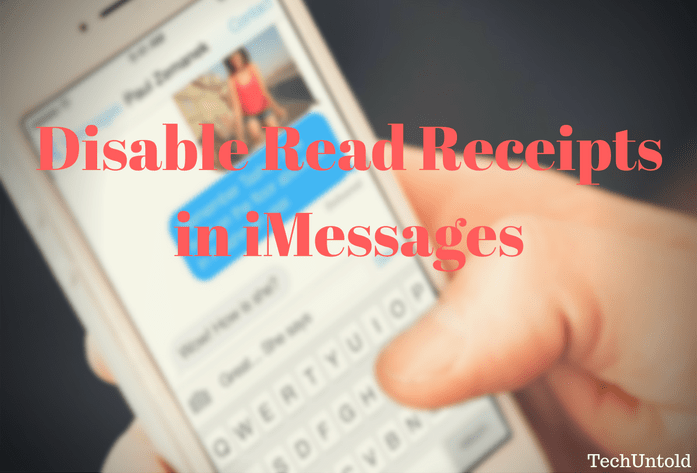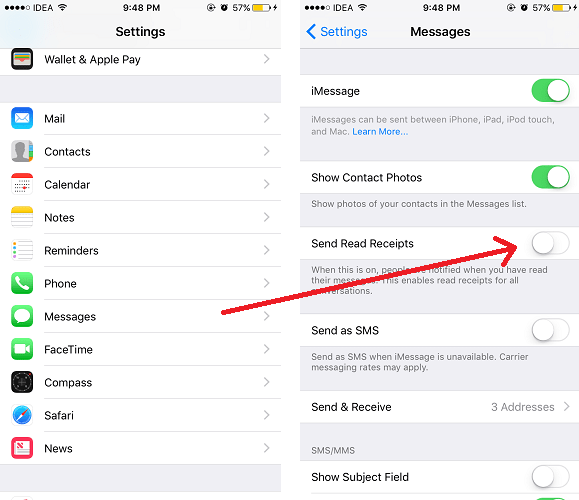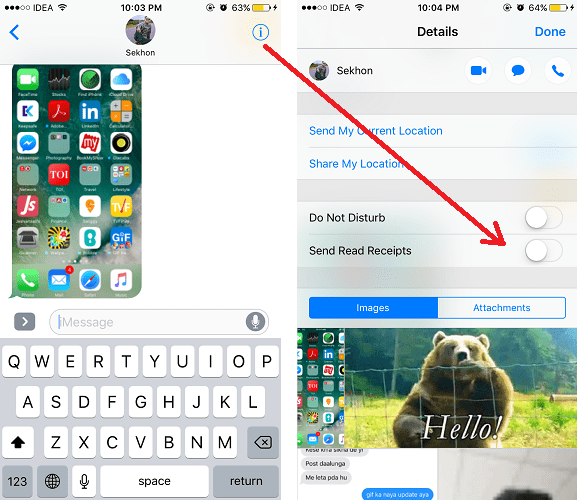Read receipts allows the sender to know whether you have seen or read their message. It also shows the time you read the message. Read receipts in iMessages work a bit differently from WhatsApp read receipts. In WhatsApp, if you turn off read receipts then you too don’t get Read receipts for your sent messages as well. However, in iMessage if you turn off Read receipts then you still get Read Receipts for your sent messages. The read receipts are only disabled for the sender. So, let us go ahead and look at the steps to turn off Read Receipts.
Disable Read Receipts for all Contacts in iMessage
If you do not want the sender of the message to know whether you have read their message or not then you can follow the steps given below to hide read receipts.
1 Disable Read Receipts for all Contacts in iMessage2 Turn Off Read Receipts in iMessage for specific contacts3 Final Words
- Open Settings App and select Messages.
- Toggle Send Read Receipts to Off. Now, even if you read messages, the sender won’t get read receipt and will not get to know whether you read the message or not. Now, let us learn about the new Setting introduced in iOS 10 which allows you to turn off read receipts for Specific contacts.
Turn Off Read Receipts in iMessage for specific contacts
This new feature comes in handy when you wish to hide read receipts only for some or certain contacts say for instance you don’t want your manager and office teammates to know that you have read their messages, then you can very well use this and hide read receipts specifically for them. In this case, read receipts will still be sent to other contacts. Here’s how to achieve that.
- Open Messages app.
- Open the conversation of the contact for which you wish to disable read receipts.
- Tap on the information icon at the top right corner.
- Under the Details screen, toggle Send Read Receipts to OFF and tap on Done at the top right corner. Similarly, you can select other contacts’ conversations and hide receipts for them too. Also Read : How to change vibration on iPhone in iOS 10 for particular contact
Final Words
For both cases, you can always turn on the read receipts by following similar steps and switching Send Read Receipts to ON. We hope that you were able to disable read receipts for a particular contact(s) in iMessage. Share it with your friends on iOS too if you found this helpful. Save my name, email, and website in this browser for the next time I comment. Notify me of follow-up comments via e-mail.
Δ