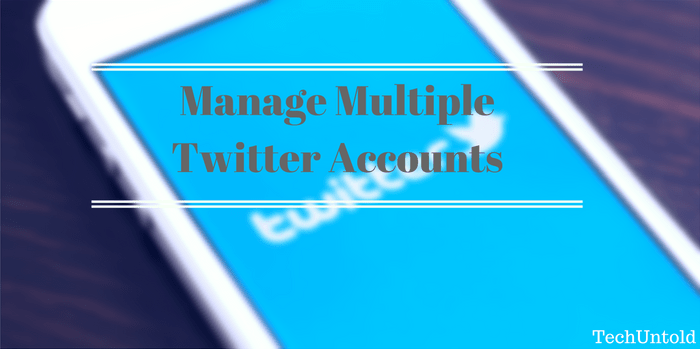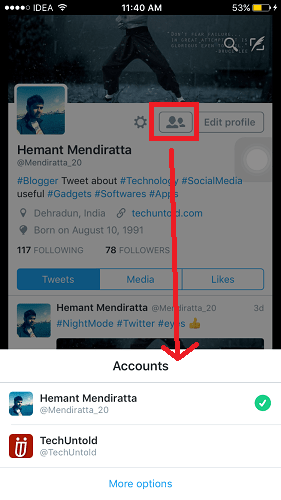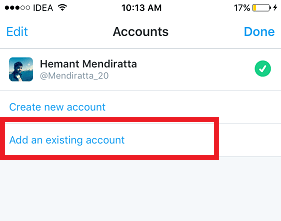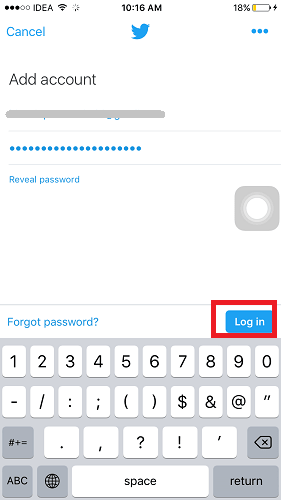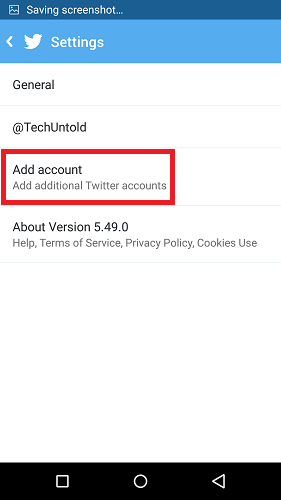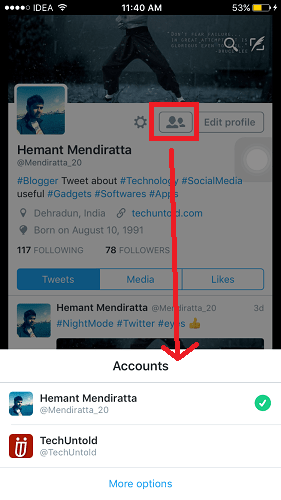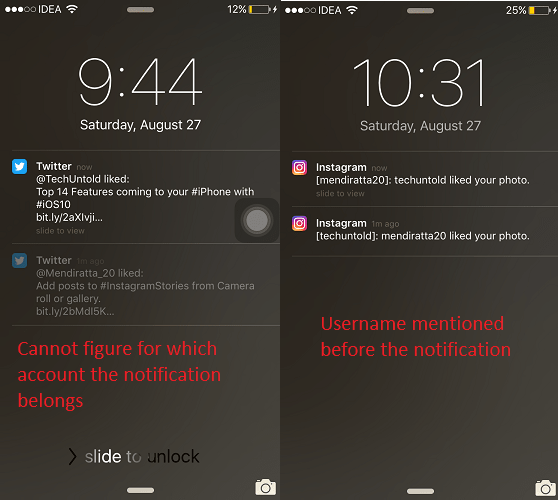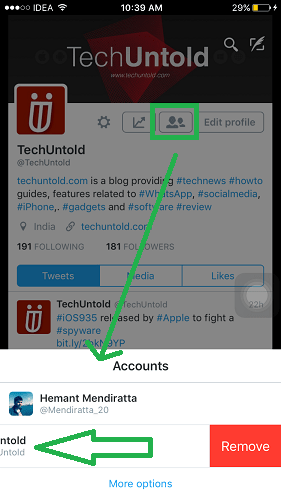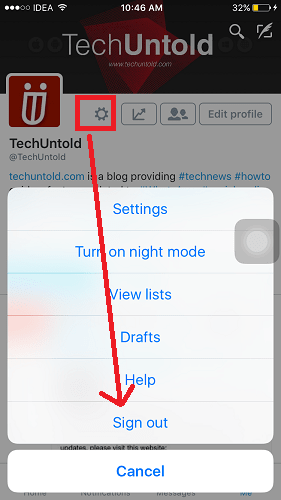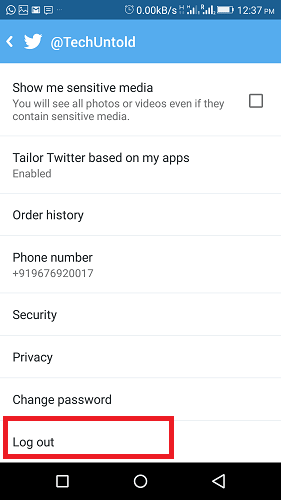Twitter app allows you to add multiple accounts on the same app similar to the way you can add multiple accounts on Instagram app. This is quite useful and convenient when you are the admin of two or more Twitter accounts. It becomes quite easy to manage and be active on all the Twitter accounts when you can access them from the same app. You don’t need two devices or there is no need to open the accounts at different places. With multiple accounts feature, all the accounts are accessible at the same place. Here is how to add them.
Manage Multiple Twitter Accounts
Add multiple Twitter accounts on iPhone/iPad
- Open Twitter App and go to your profile by selecting Me Tab at the bottom right.
1 Manage Multiple Twitter Accounts1.1 Add multiple Twitter accounts on iPhone/iPad1.2 Manage Multiple Twitter Accounts Android1.3 How to Switch between accounts?1.4 Delete or Remove Added Twitter accounts from the app1.5 For iPhone/iPad1.6 For Android
Tap on the Users icon to the left of Edit Profile option and select More Options.
On the next screen, select Add an existing account. You may choose to Create new account if you have not yet created another Twitter account.
Enter the credentials of your other Twitter account and select Login.
Manage Multiple Twitter Accounts Android
Open Twitter App and tap on three horizontal dots at the top right. Select Settings from the presented options.
Select Add Account under Settings.
Enter the credentials of additional Twitter account and select Login. With this, you have added the second Twitter account to the same app on Android as well as iPhone. You can use and manage both the accounts from the same app now. Similarly, you can add more Twitter accounts.
How to Switch between accounts?
For iOS and Android In order to switch to the desired account select Users icon under the profile of any account and select the account, you desire to use.
How are push notifications managed when multiple Twitter accounts are added? You will be getting notifications from all of the added accounts. But the main drawback is you cannot figure out the account for which the notification belongs. Instagram notifications are better for multiple accounts as before the notification username of the account to which the notification belongs is mentioned which makes it clear upfront. This is one of the areas Twitter app can be improved. Below image shows the same difference.
Delete or Remove Added Twitter accounts from the app
If for some reason you no longer require the additional Twitter account in the app then you can remove it using the following methods.
For iPhone/iPad
Method 1:
- Open Twitter app and go to the profile of any account by selecting the Me Tab.
- Select the Users icon to the left of Edit Profile option.
- Swipe towards left on the name of the account you want to delete from then app and select Remove.
OR Select More Options. On the next screen, tap on Edit at the top left corner, and select – Sign for the account you want to delete and finally select Remove. Alternatively, you can also directly Swipe towards left on the account name you want to delete and select Remove. Method 2 : Simply log out of the desired account by tapping on Settings(gear icon) under profile and selecting Sign Out.
For Android
To remove an account from Twitter Android app, tap on three vertical dots and select Settings.
Under Settings, Select the account you want to remove.
Scroll down and select Log out.
These methods will remove the desired additional Twitter account from the app. Here are a couple of handpicked Twitter articles which will help you in managing Twitter account. 1. Twitter Logo Bird Name, Meaning And Its History 2. Send automated direct messages on Twitter and Instagram We hope that this tutorial helped you out in adding multiple Twitter accounts to the app. The good thing about it that it does not require you to use Parallel Space app or other apps similar to it. Share it with your friends if you found it helpful. For any queries feel free to drop a comment. Save my name, email, and website in this browser for the next time I comment. Notify me of follow-up comments via e-mail.
Δ